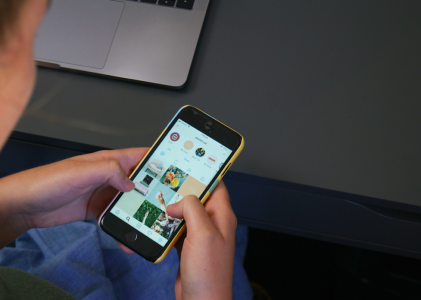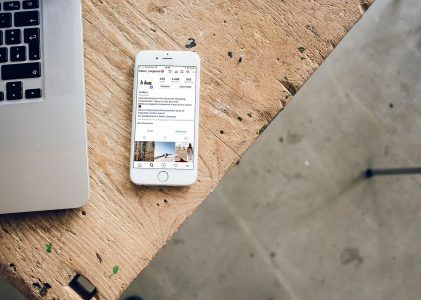Editor’s note: This page has been updated from its original version from 2014 to reflect the new process in Facebook.
To the general public, finding an ad in a Facebook feed for a recently visited site might seem like some kind of confusing magic.
To the digital marketer, on the other hand, retargeting is one of the most effective means of closing potential customers – it actually yields one of the highest returns on ad spend for advertisers.
The basics of Facebook retargeting are remarkably simple. You get an opportunity to re-engage with people who came to your ecommerce website, but did not make a purchase. Maybe you offer them a discount, or free shipping (why not A/B test both and see which one works best?).
Whichever way it is that you choose to remarket to your potential customers on Facebook, you’ll need to start somewhere. Here’s a handy beginner guide to creating and understanding Facebook retargeting campaigns that will get you on your way to creating stellar remarketing campaigns that will help your sales take off.
How does retargeting work?
Let’s start at the beginning, shall we? According to retargeter.com, retargeting is a highly effective marketing tool that targets your ads on Facebook to people who have already expressed interest in your site. It allows you to focus on the people who are in-market and remind them how great your product is or why going with your service is the right decision.
For the visual learner, the graphic below from roarlocal.com explains the process:
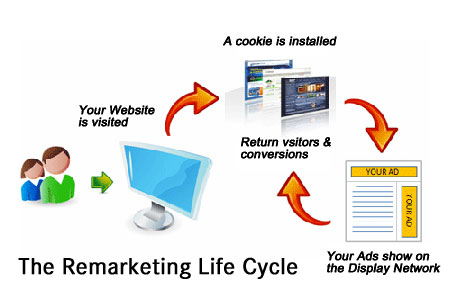
Using Facebook’s Custom Audiences feature, you’ll install a snippet of code on your website that will place a cookie on the computers of those who visit your site. With this installed on your site, the code will send information back to Facebook about which pages were viewed on your site by a specific visitor.
You’ll then use your Custom Audience preferences to retarget to different segments. For example, you might retarget people who visited a certain page, or even folks who got to your shopping cart, but then didn’t make a purchase.
As an example, our agency ran a retargeting campaign on Facebook for numerous apartment communities in the city of Nashville and Austin. We targeted people who had visited specific pages looking for rental properties.
Anyone who visited those pages, but did not convert on the site, was shown an ad on Facebook with a great-looking image of the property they had been looking at with a little more information on the property.

The results were spectacular. Over the course of the retargeting campaign, we saw a 44% increase in conversions – a great result for both our agency and our client!
Retargeting is a great way to re-engage with your customers, and give them another opportunity to make a decision about your product or service. So let’s look at how to create your first campaign.
Remember, you can now drive purchases and conversions straight from within Facebook itself. Check out how successful brands do this with some examples from ReferralCandy.
5 Simple Steps to Create a Facebook Retargeting Campaign
When you’re ready to set up your Facebook retargeting campaign, just follow these five simple steps. Note that these instructions assume that you already have a Facebook account for business ads.
1. Log in to your Facebook Ads Manager and select Audiences
You’ll find Audiences in the dropdown menu when you click on Business Manager at the top left-hand side of the screen.
2. Click on Create Audience and select Custom Audiences
Again, you’ll find Create Audience at the top left on your screen. For retargeting, we’re going to select Custom Audience, which will allow us to set up a campaign that reaches people who visited a website.

3. Select Website Traffic
You have some options here, but for retargeting, we’re going to focus on website traffic so that we’re reaching the people who got to your site.
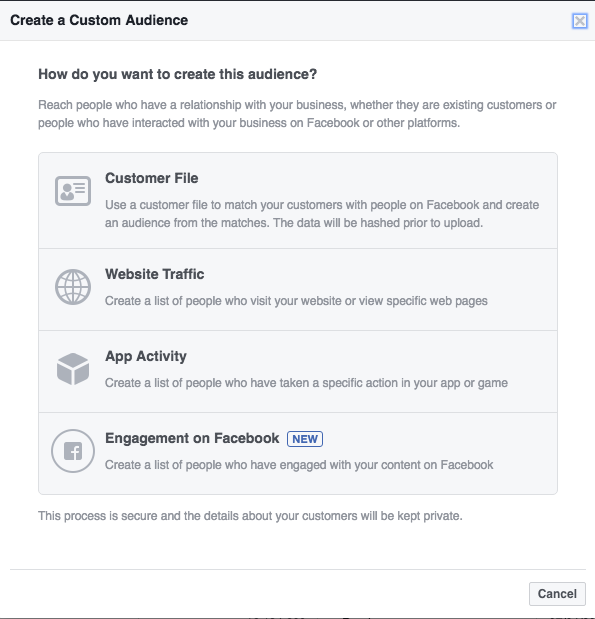
4. Select your target audience from the dropdown menu
You’ll be taken to a screen, as seen below, that allows you to create your audience. You have the option of targeting the following:
- Anyone who visits your website
- People who visit specific pages
- People visiting specific web pages but not others
- People who haven’t visited in a certain amount of time
- Custom combination
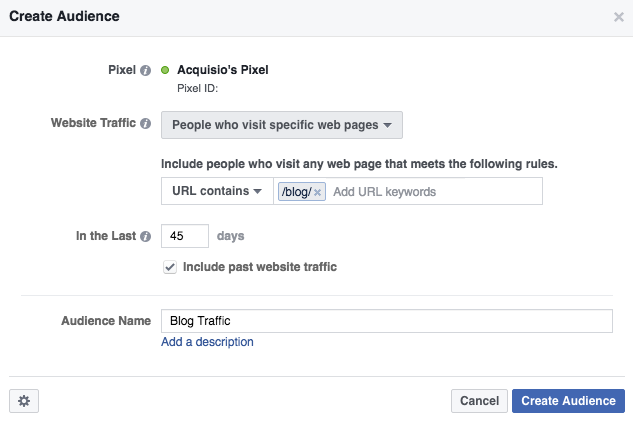
Just to show you how it looks, we set up a custom audience targeting people who visit our blog. As you can see above, you can target a date range, give it a name, and you’re ready to get started.
5. Get your pixel code and place it on your website
If you don’t already have pixel (tracking) code on your website, you’ll need it in order to start retargeting.
What is pixel code? It’s the code that you’ll need to put on your website to track visitors. Why is it called pixel code? The code will place a tiny 1×1 pixel on your website that is transparent and can’t be seen. It allows the visitors to your site to be tracked. By knowing they’ve seen the pixel, you know they’ve been to a particular page of your website or have taken a particular action.
Here’s how to get the code: In your Audiences section of Ads Manager, you’ll find your new retargeting campaign. Select it, and then click on Actions and click View Panel in the dropdown menu, as you see below.
![]()
You’ll then get your pixel base code (we’ve blurred ours in the image below, but this is where you’ll get it), which you can place on your website if you’re capable, or have your developer put it in there.
![]()
And now you’re ready to go!
Making your retargeting campaigns successful
In order to get the most out of your retargeting campaigns you’ll have to make sure that you’re getting your audience’s attention, and giving them a good reason to get back into your purchase funnel.
Start by planning your campaign! What is it that you want to do? Do you want to retarget those who got to the purchase page, but didn’t go any further? Maybe someone checked out a certain pair of shoes on your website, but didn’t make a purchase. You could retarget these folks with an ad offering a discount, or free shipping.
Once you know what to do, create an ad that will catch the eye of your audience and get their attention. The ad below does a good job of both, and it offers a discount – a great reason to return to Amazon and make that purchase!
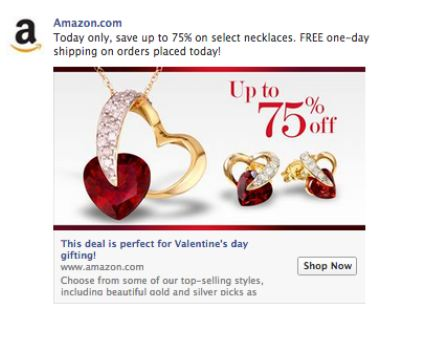
These are just the basics, but you’ve got a great spot to get started from. Once you start running your ads, make sure that you’re A/B testing to find which ads work the best, and keep testing, testing, testing!
If you’re ready to take your Facebook advertising to the next level, make sure you download a copy of our advanced Facebook advertising techniques webinar and eBook, complete with the Facebook Marketer’s Checklist!
Image Credits
Feature Image: Unsplash/Lindsay Henwood
All screenshots by Jason Parks.