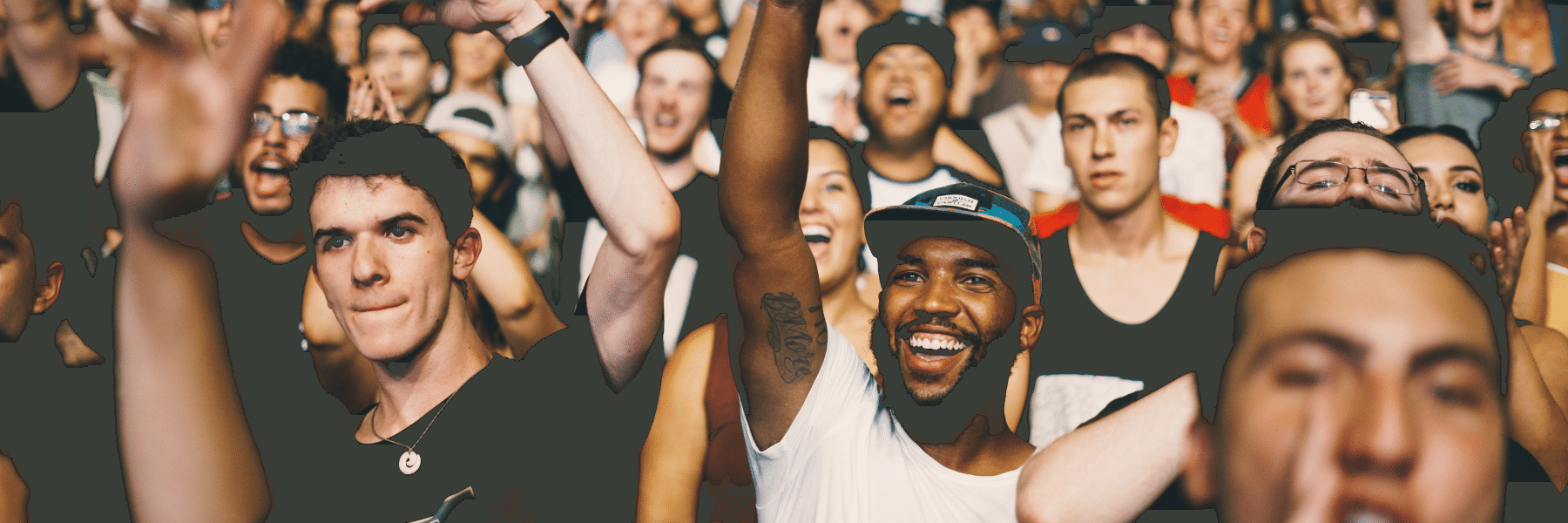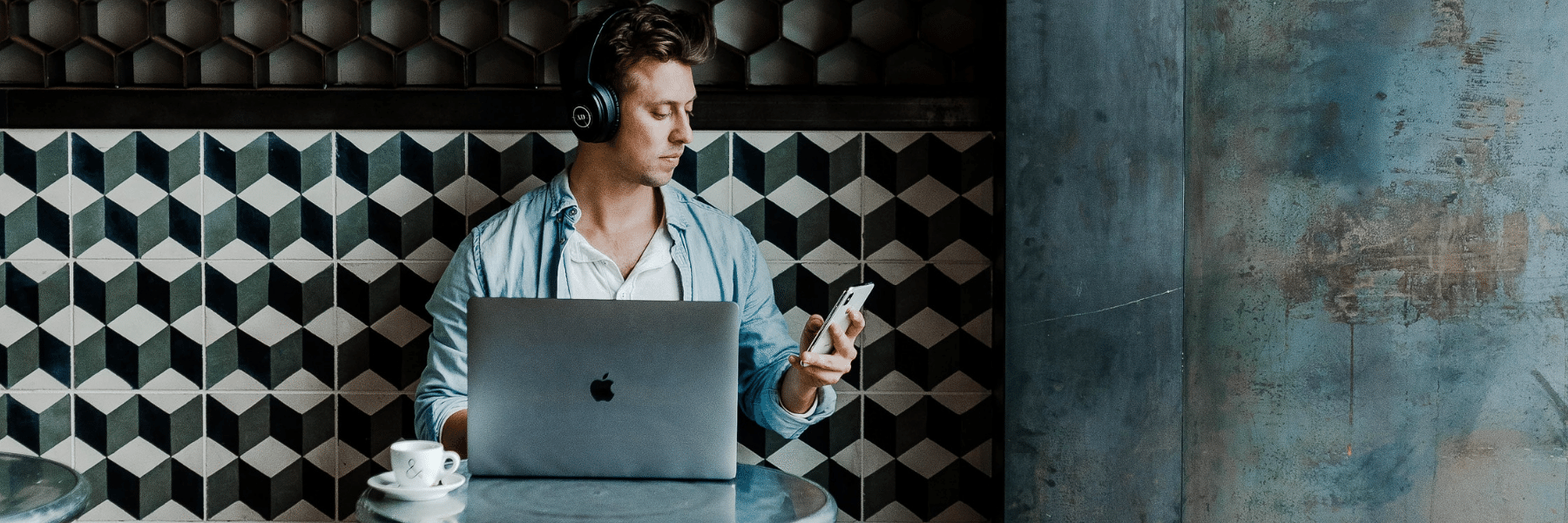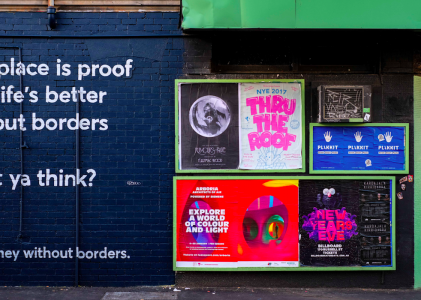You have dozens, hundreds or maybe even thousands of products to promote on a monthly basis. You know the power of remarketing to help your paid media efforts, but how do you scale this effectively without dealing with huge amounts of admin and data?
The answer: dynamic remarketing.
Through this (often unknown) technology, you can automate various areas of your remarketing process, driving lost users back to your product pages. Here’s how.
What is Dynamic Remarketing and How Does it Work?
Traditional remarketing is a method of advertising to people who have visited specific pages or content on your website. These users are added to a “remarketing audience”, who are then served ads based on this behavior.
Dynamic remarketing work in a similar fashion. Instead of the manual setup, Google Ads (or other SEM tools like Acquisio) create specific ads based on product or service pages the user visited (or other products related to the pages and content the user viewed).
Google uses several technologies to help advertisers get the most from their dynamic remarketing campaigns, including:
- The ability to scale as your products or service offering does. This is done by syncing your product data with different dynamic retargeting lists, ensuring that ads are constantly up to date.
- Automated ad layouts using predictive technology. Google Ads will choose the best layout based on who the ad is being served to, where it’s being placed and which platform (e.g. device) it’s being served on.
- Bid optimization based on CPC and conversions. Google will automatically optimize your bids based on past performance of these two critical metrics.
- Easy synchronisation system that works with all platforms. Simply create a .CSV, .XLS or other spreadsheet format to act as a product feed that connects your website or store with Google Ads.
As you may have guessed, the benefits of dynamic remarketing are greatest for ecommerce stores. Especially those with a huge number of products. However, any business across all industries can benefit from this powerful feature.
How to Set Up Dynamic Remarketing Campaigns
With a definition of dynamic remarketing laid out, along with the benefits, let’s look into how to get started.
In this section, we’ll look at the technical side of getting things set up. Looking for a guide on effective dynamic remarketing creative? We’ve got you covered in the next section.
Step 1: Identify Your Best Performing Products
If this is your first dynamic remarketing rodeo, it’s best to start small and focus on your top performing products (or highest-converting service pages).
You can do this by either looking at the back-end of your ecommerce or web platform, or through Google Ads reports. For example, with Shopify, you can head to the admin area of your store and head to Analytics > Reports and select “Sales.” Then, select the “Sales by Product” report:
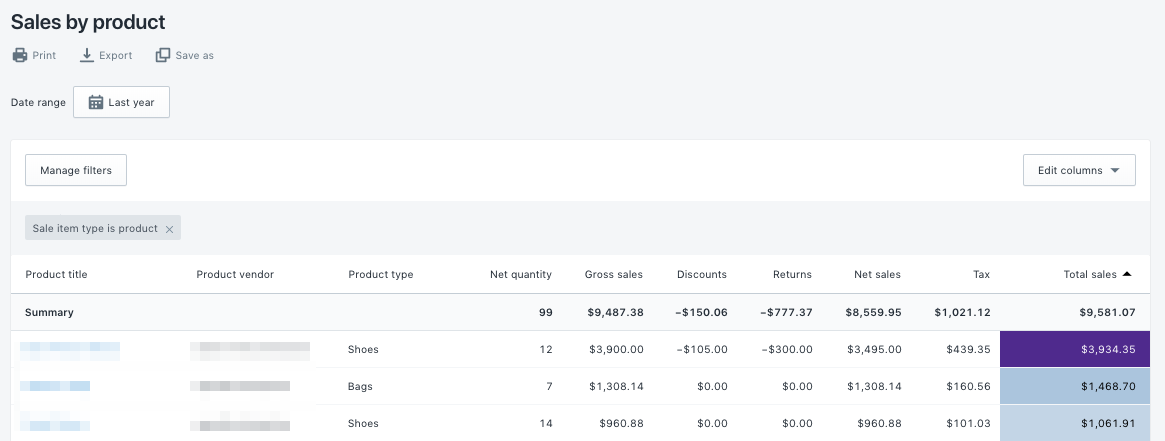
However, if you want to identify your highest performing products from your SEM efforts, head to your Google Ads account and head to Reports and create a new Table report. From here, create a report that includes ad group and landing page as the “row” metrics, along with CPC, CTR and, most importantly, conversions as the “column” metrics:
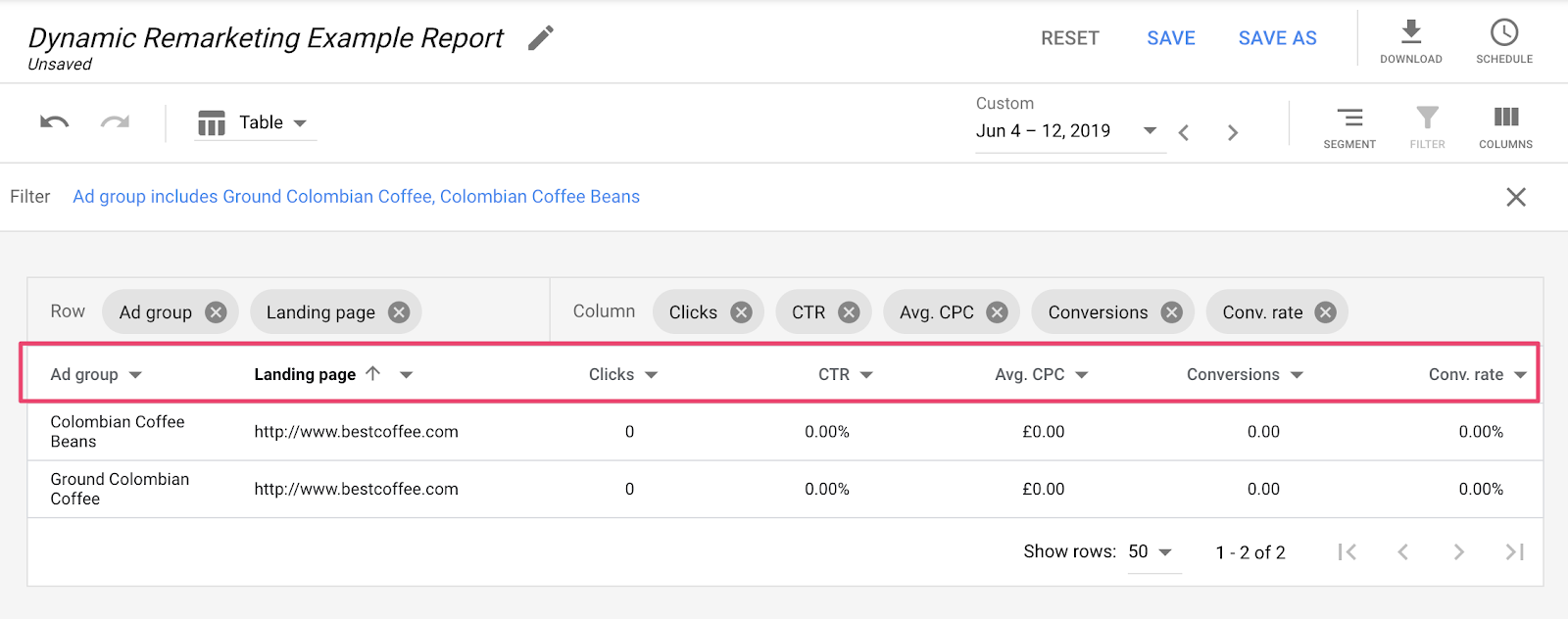
Using this report, you can perform more granular analysis on your highest performing ad groups (and thus products) based on conversion data and other metrics. This is the fastest way to identify your top performing products from paid ads.
Step 2: Create a Product Feed
With your best selling products identified, it’s time to create your product feed. This is simply a .CSV or .XLS file containing relevant product information that gets “fed” into Google Ads.
Each row of your product feed represents your products or services, with columns acting as the attributes for them. These attributes include item ID, image URL, product page URL, item description and price.
There are also specific attributes dedicated to businesses in specific industries. For example, real estate-specific attributes include “listing ID” and “listing name:”
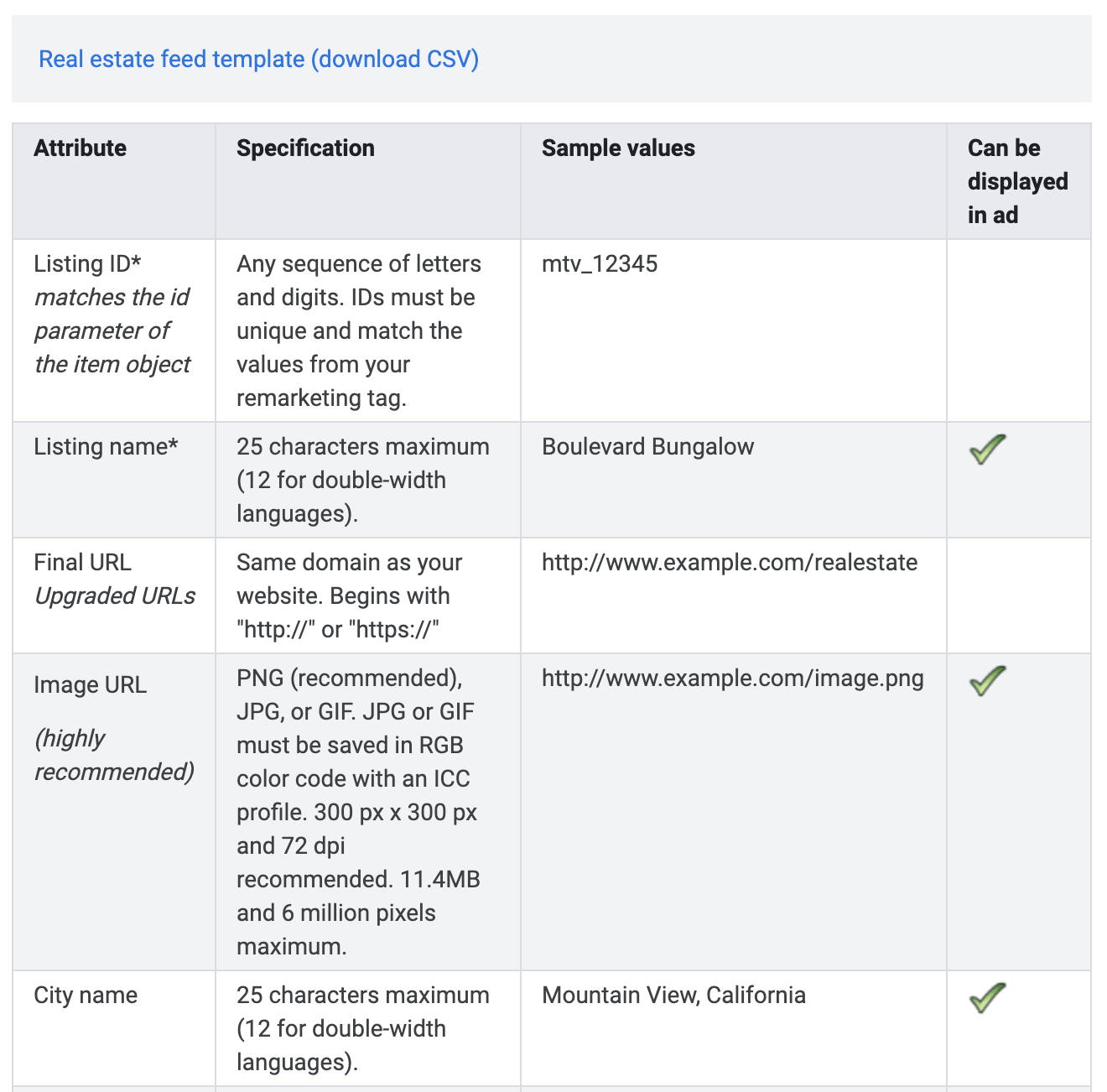
You can check out the data required for your industry, as well as some downloadable .CSV templates, via Google.
To set up your product feed in Google Ads, head to Tools & Settings > Business Data (under the Setup area):
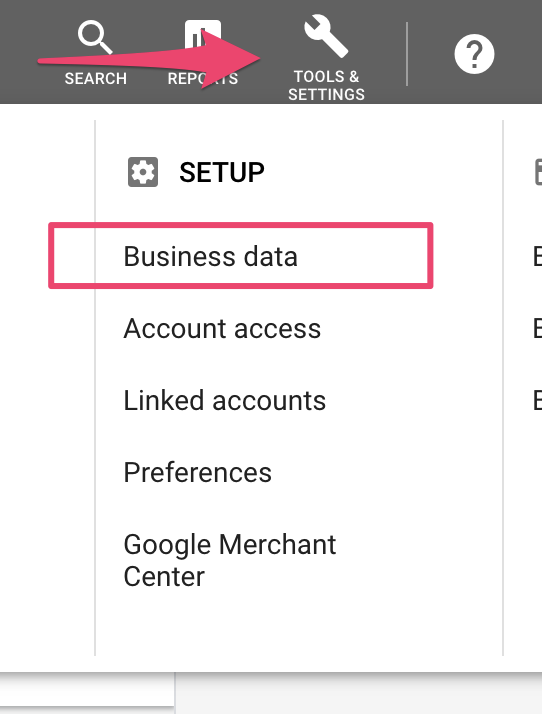
Then, hit the blue “cross” button and, from the “Dynamic display ad feed” area, choose your industry:
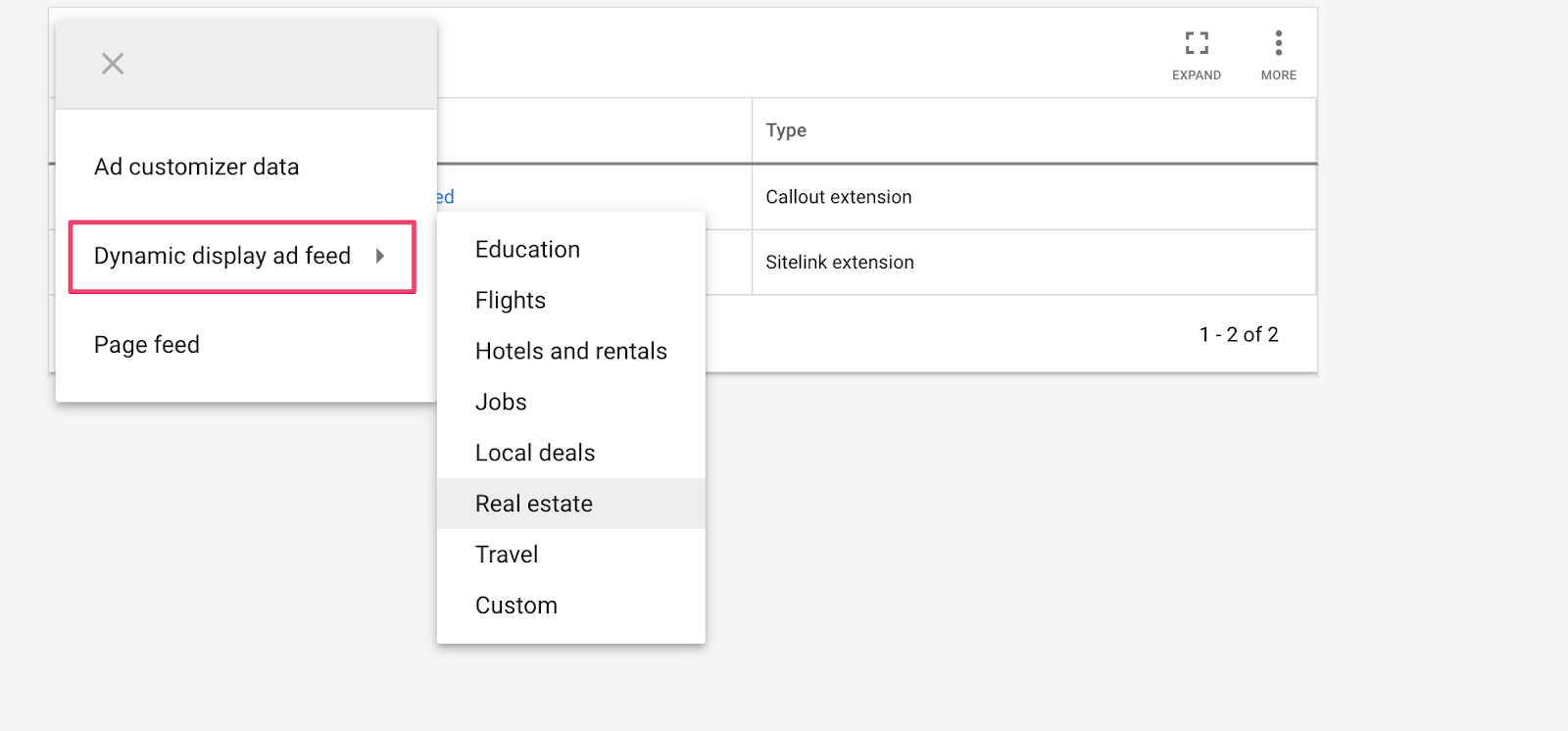
You’ll then be prompted to upload your data. All going according to plan, your product or service data should now be stored within Google Ads. However, you may come across some issues that need resolving. Refer to Google’s documentation for more help on this.
Step 3: Add the Dynamic Remarketing Tag
With your data uploaded into Google Ads, the final step is to get your audiences set up and adding the dynamic remarketing tag to your website.
The easiest way to do this is to add the global site tag snippet to your website, along with the dynamic remarketing event snippet. To do this, head to Google Ads and head to Tools & Settings > Audience Manager (under the “Shared Library” area):
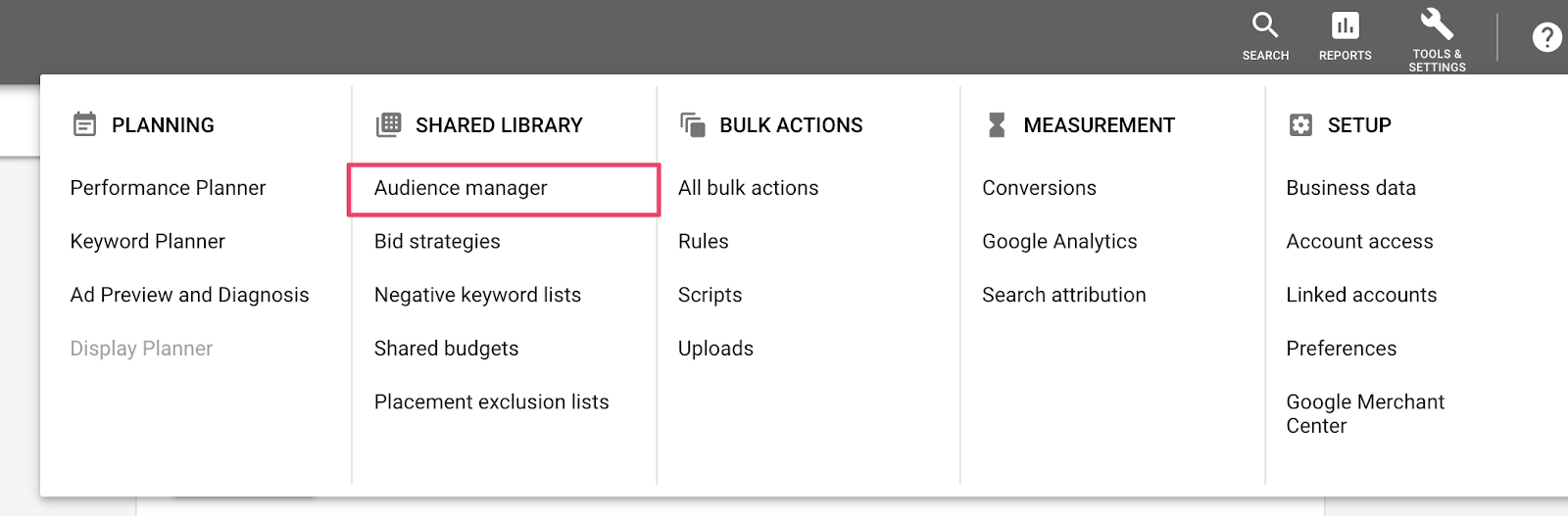
On the next screen, click “Audience sources” on the left-hand menu and, under the “Google Ads Tag” card, click “Set up tag.” You’ll be taken to the following screen:
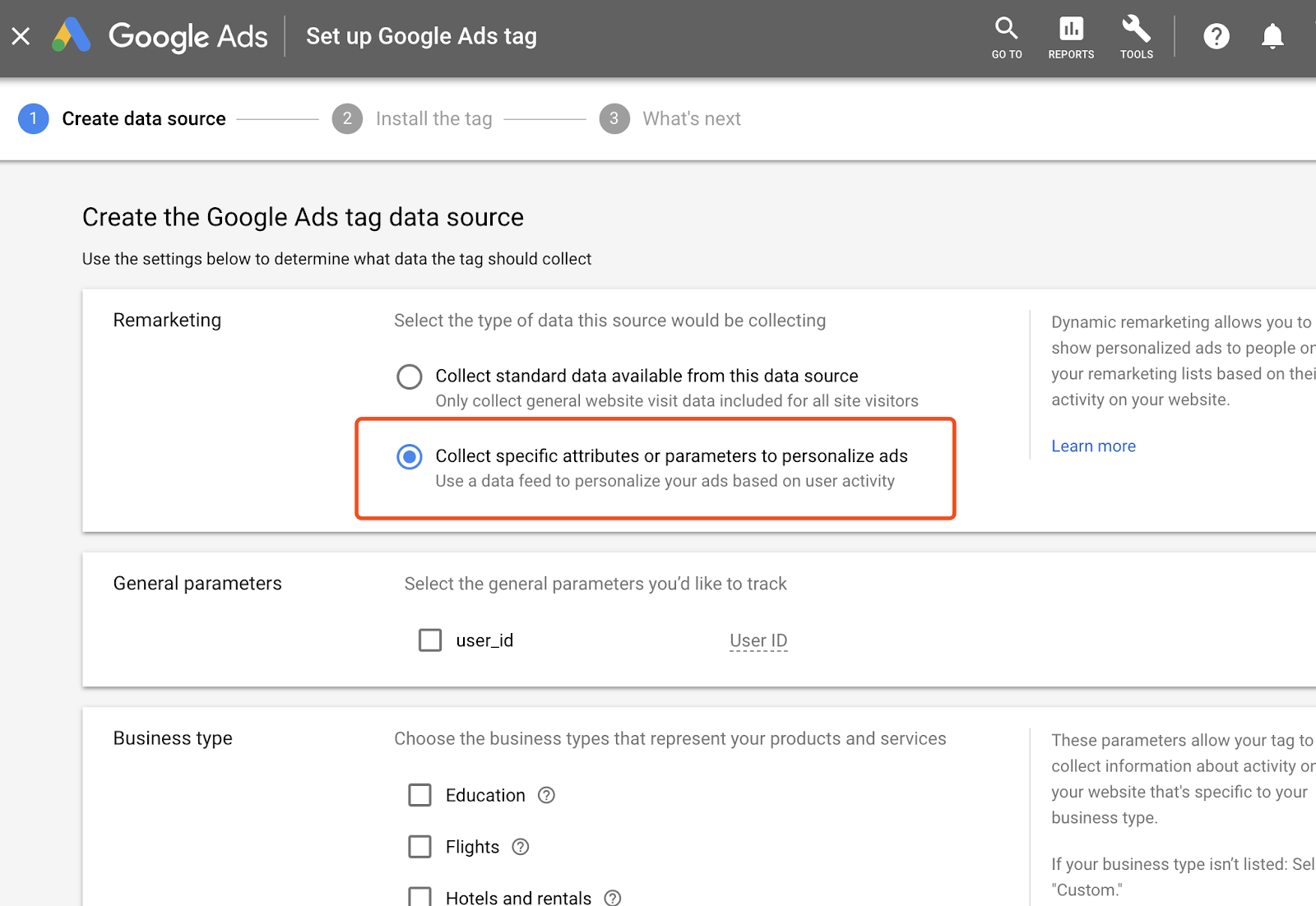
Select the second option “Collect specific attributes or parameters to personalize ads.” From here, select the parameters you wish to track and your business type (e.g. Real Estate). Click “Create and Continue.” From here, you’ll be given several options to install your tag:
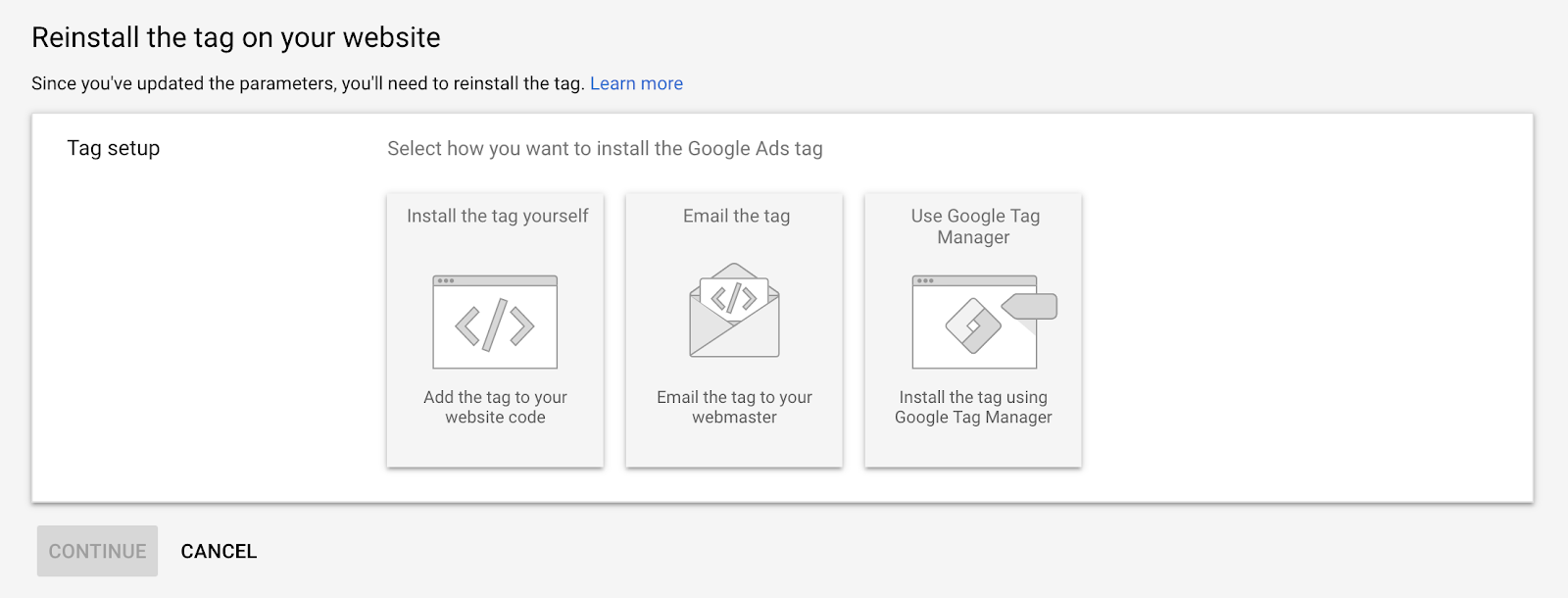
Let’s break each of them down:
- Install the tag yourself: If you have the technical know-how, you can add the code to your website yourself
- Email the tag: If you work with a developer, this allows you to send it directly to them
- Use Google Tag Manager: Allows you to manage your dynamic remarketing tag directly from Google Tag Manager
Remember, as this is a global tag, you must ensure the snippet of code is added to every page of your website. Using Google Tag Manager makes this much easier, as you apply the code once for the majority of Google’s suite of services and you’re set.
Once this is set up, you’ll be able to create dynamic remarketing campaigns by following the usual process and, under “Audiences”, selecting “How they have interacted with your business:”
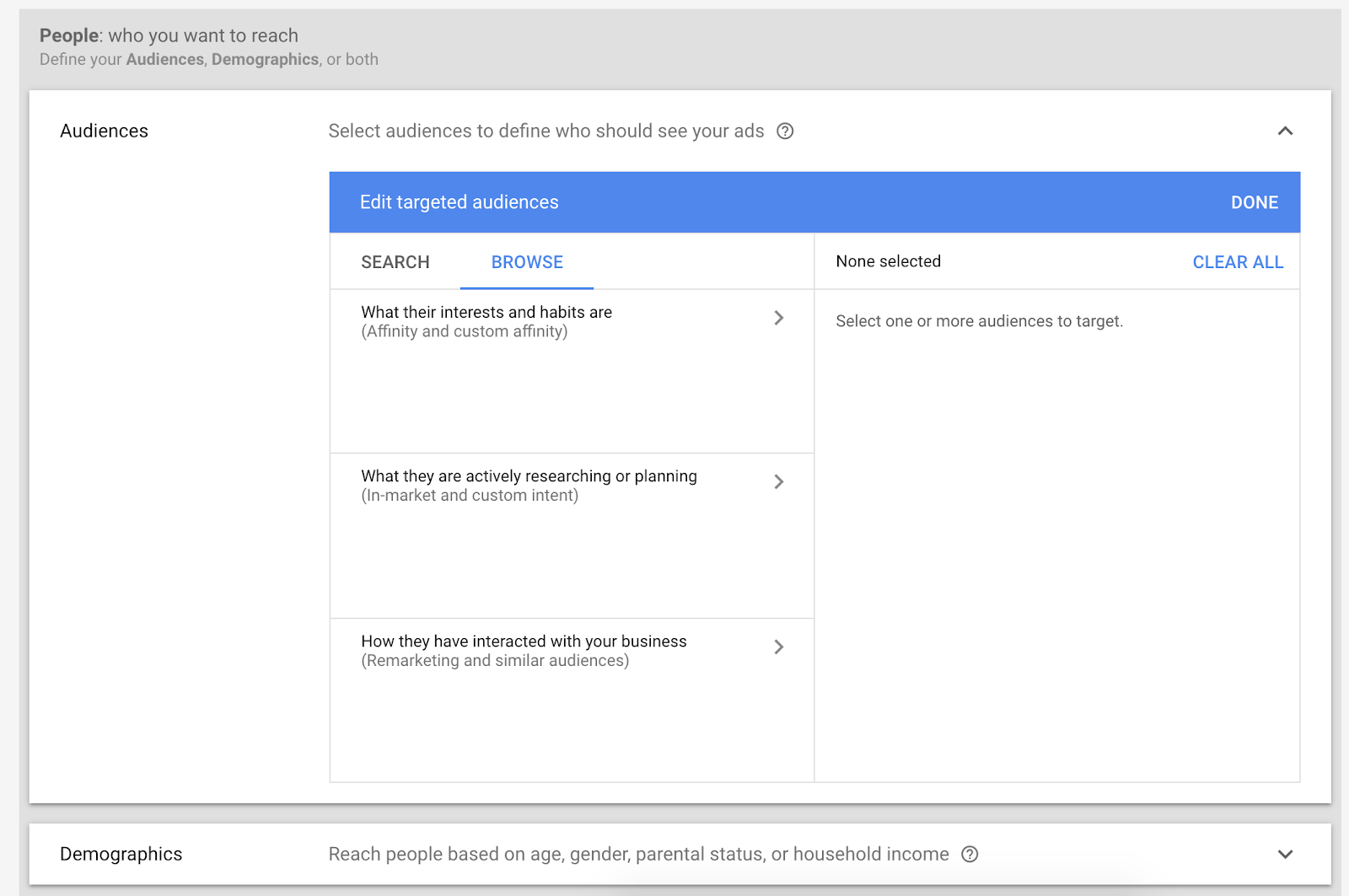
How to Create Engaging Dynamic Remarketing Ads
Great news, you now have the foundations of your dynamic remarketing campaigns set up in Google Ads! The question remains, how do you create effective and engaging ads that grabs attention and drives results?
Here, we’ll take a look at the elements of high-performing dynamic remarketing ads. Use this as a checklist when creating the ad creative for your dynamic campaigns.
First, be sure to follow Google’s instructions for setting up dynamic campaigns. The process is similar to how you’d set up display network campaign, but you must be sure to select “Sales” as the objective.
1. Let Images Do The Talking
Users see your remarketing ads because they’ve looked at your products (or similar products) in the past. This means that they know what it looks like and have likely evaluated it.
Therefore, get their attention by making product imagery the focus of your ads. Allow familiarity to bring potential customers back into your customer journey.
For example, Dollar Shave Club do an excellent job of this by making the product (and backdrop) the focus of their ads:
For someone who’s viewed any of these products, it’s sure to catch the eye – especially if they’re already through the consideration phase of their buying decision.
2. Product-Driven Headlines
The biggest benefit of dynamic remarketing ads is the scalability. This means that creating benefit-driven copy can be difficult, as you only have a handful of attributes to play with.
However, you can still get creative with the attributes you have. For example, instead of simply using the product name as your headline, couple this with a discount/amount off. Display this new price as part of the copy.
Another approach is to use a Custom product feed to add new attributes especially for your ad creative. While this takes a little more work, you can start with your highest performing products or services (as identified earlier). Then, create a “value proposition” attribute for each, containing the copy you wish to include in your dynamic remarketing ads.
3. Upsell, Cross-Sell, Downsell
Remarketing is most commonly used to try and sell products and services the user has already expressed an interest in. But this isn’t the only (or necessarily the best) way to use it.
Understanding you customer’s buying habits will go a long way to serving them ads that help them make a decision. Upselling, downselling and cross-selling can often be the best answer depending on what you’re selling.
Don’t mistake “downselling” for “selling a cheaper item.” This may also mean serving customers content at a higher stage of the funnel to help educate them on your products or solution.
Here are some more practical examples of this:
- Selling a complex service of solution? Offer an eBook (or other piece of content)
- Selling an expensive product? Offer payment plans that spread the cost over a period of time
- Selling something that comes with accessories? Bundle products together at a discount
These are just some simple examples, but the idea is to help your prospect make the right decision and help them along the customer journey.
Conclusion
Scaling your ads with many products, services and buying cycle stages can be hard. Luckily, with the power of Google Ads and dynamic remarketing, you can automate several areas of your paid media and remarketing efforts without fuss.
Even better, use AI or machine learning to take this to the next level (thanks to platforms like Acquisio). It’s how agencies like 3GEngagement help scale their automotive clients’ advertising with huge results, all through machine learning.
However you use dynamic remarketing, ensure you’re serving your prospects and customers by giving them the content and messaging they need. Keep your brand top-of-mind, and you’ll be attracting more lost visitors in no time.
Image credits:
Featured image: via Unsplash / Yvonne Young
Screenshots taken by the author, July 2019
Image 1: via Shopify
Image 2, 4, 5, 6, 8: via Google Ads
Image 3: via Google
Image 7: via Google Developers
Image 8: via Dollar Shave Club