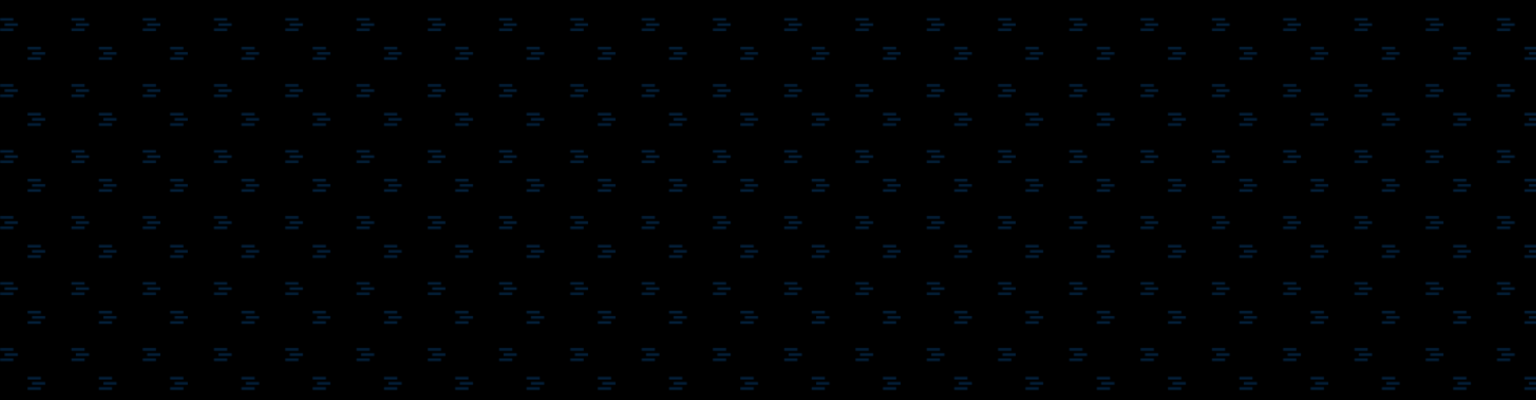Post Updated January 24, 2017: The Google “Analytics URL Builder” has migrated to what is now known as the Google “Campaign URL Builder.” The link to the tool has been updated in the original post below published on August 20, 2012. For additional information about campaign tracking using UTM code and the new Campaign URL Builder, click here. Similarly for more information about Acquisio managed URL encoding click here.
Data is a bea-u-tiful thing, especially when you’re talking about marrying the power of Google Analytics (GA) with your PPC data. With PPC data, you’re focused on the interactions potential customers have until they take the desired conversions you’ve neatly pointed them to. What queries they searched on. What queries they clicked on. What ads they clicked on. What ads they convert from. You get the point.
But what happens before they take that action? After they take that action? How long do they stay? What are they doing on your site? Are they new customers? What devices are they using to get to your site?
All great questions that analytics can help uncover and help you refine and improve your campaigns.
However, before you get too excited about the immense amount of data you can get out of GA for your PPC campaigns, you need to first ensure your PPC data is properly tagged.
While this is a fairly straightforward process as you’ll see below, I’ve found in hundreds of account audits over the years that it’s a process that is often forgotten or, has been done, but not properly. The scary part is that in some instances, they had no idea the data was being brought in inaccurately and were making big business decisions off of inaccurate data.
To help you avoid this, I’ll be outlining how to ensure you’re properly tagging PPC URLs so that you can trust the data to make decisions.
To ensure AdWords data is brought into GA properly, it’s a simple check of the box: 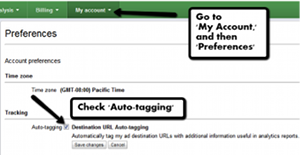 For other engines, like adCenter, 7Search, etc. that are not part of the Google family, you need to manually tag your destination URLS with “utm” parameters in order for your PPC data to properly come into GA. The most important parameters to append are:
For other engines, like adCenter, 7Search, etc. that are not part of the Google family, you need to manually tag your destination URLS with “utm” parameters in order for your PPC data to properly come into GA. The most important parameters to append are:
- utm_source= – This is the engine you’re ads are running on. For example, adCenter.
- utm_medium= – This is the type of advertising. For PPC, you need to use cpc.
- utm_term= – This is to identify the keyword. A bonus tip is to use {QueryString} in the Campaign Term filed to dynamically pull in your keywords.
- utm_campaign= – This is to identify the campaign your ads are part of.
I highly recommend using the handy ‘Analytics URL Builder’ to build the parameters. Here is an example of how your final URL will look: http://www.seerinteractive.com?utm_source=adcenter&utm_medium=cpc&utm_term={QueryString}&utm_campaign=TEST Beyond tagging your ad destination URLs, if you are utilizing Sitelinks in AdWords, you more than likely want to know how they are performing for you. 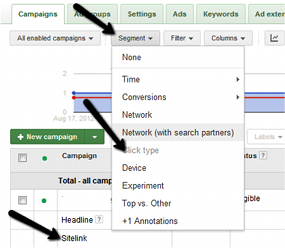 While AdWords provides insight to overall performance of sitelinks by segmenting by Click Type and viewing the Ad Extensions tab the performance is an aggregate of all Sitelinks.
While AdWords provides insight to overall performance of sitelinks by segmenting by Click Type and viewing the Ad Extensions tab the performance is an aggregate of all Sitelinks.
However, performance data at the aggregated level doesn’t tell me much.
I like to think of Sitelinks as “mini” ads. I want to know which “ad” is performing best and even which keywords are driving performance of my sitelinks.
If you want to truly know WHICH Sitelinks are having the greatest impact on CTR and more importantly, conversions you can manually tag your Sitelink destination URLs.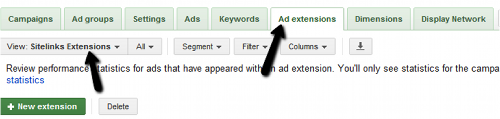 Similar to the example above for tagging destination URLs outside of AdWords, you can append specific Sitelink parameters to get performance by individual sitelink. You can also get as granular as keyword and match type performance by each individual sitelink.
Similar to the example above for tagging destination URLs outside of AdWords, you can append specific Sitelink parameters to get performance by individual sitelink. You can also get as granular as keyword and match type performance by each individual sitelink.
Here are the parameters you will need to append:
- origin=sitelinkname – This is to identify the sitelink.
keyword={keyword} – This is to identify the keyword. matchtype={matchtype} – This is to identify the keyword match type.
(Note: Use a ? to append the first parameter if you have no other parameters in your URL. If there are other parameters use &.)
Here is what your final URL will look like:www.seerinteractive.com?origin=sitelinkA&keyword={keyword}&matchtype={matchtype}
Now that we’ve covered the critical step of ensuring the data you’re putting into GA is accurate so you can trust the data coming out of GA, stay tuned for my next post on the top ways to use GA for your PPC campaigns!