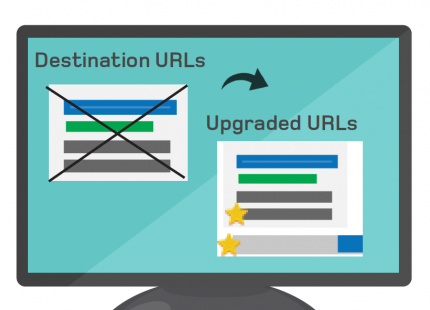It seems the industry has gone quiet around Upgraded URLs. After the July 1st cut-off date to upgrade destination URLs to the new Final URL format, there were a few hiccups along the way. Luckily, for anyone who has not already upgraded, there is still time to make the switch.
No More Destination URLs
Within the Acquisio platform there is no longer the option to create destination URLs, and AdWords disabled this option today, July 7th.
The reason being, new Upgraded URLs offer more freedom and flexibility when it comes to making tracking changes to a URL. Previously, when a destination URL was changed the ad was resubmitted to review and ad history may have been deleted. With Final URLs this is no longer the case, saving advertisers the headache and providing deeper insights with the new URL format.
Upgrading Your URLs
Any ads using destination URLs will no longer work in a few months. AdWords will let you know 30 days before your ads stop serving by sending you an email and adding an alert to your AdWords account.
If you’re not sure how to upgrade your URLs, here’s what you need to know.
We May Migrate For You
- For Accounts with Acquisio-managed URL encoding (Unique ID, Acquisio Tracker, Google Analytics with auto-tagging off, or Adobe Analytics):
Acquisio will do the migration for these accounts. This means you can continue to take full advantage of Acquisio’s cross publisher tracking and conversion attribution tools that also enable you to map external data sources down to the keyword level (call tracking, CRM, data import, etc.) in a unique fashion.
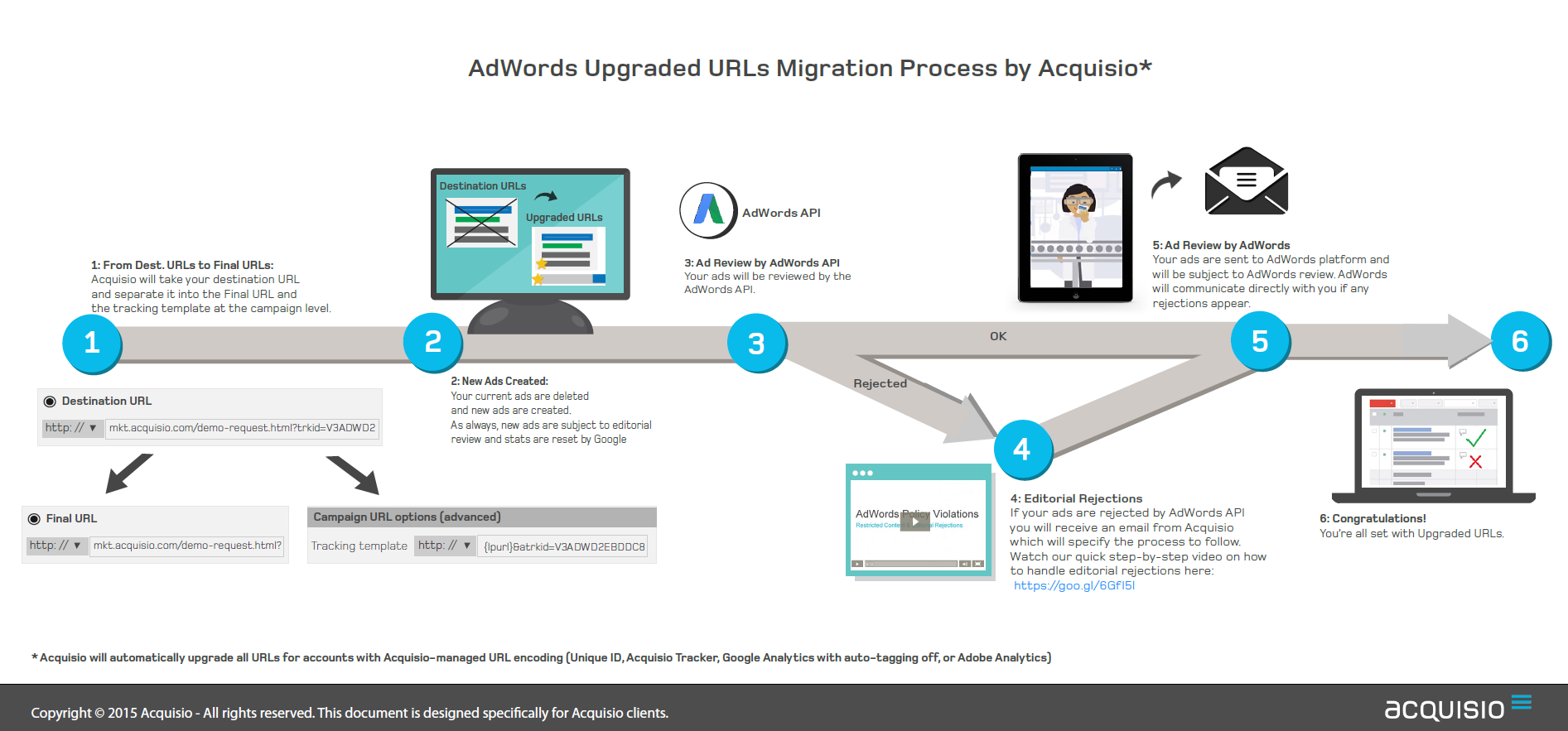
The new Acquisio encoding will create tracking templates at the Campaign level and add all required ValueTrack parameters to the tracking template. We will continue to provide the same level of tracking detail you’re used to, but by placing the tracking information at the Campaign level, we can encode URLs faster and any future updates that we may deploy will not retrigger ad reviews or reset your stats.
Migrating Your URLs
- For Accounts that do not have Acquisio-managed URL encoding enabled:
If you do not use Acquisio’s automated URL encoding, you can go ahead and start migrating to upgraded URLs. You can follow this video, which explains the important steps to follow for a smooth migration.
If you’d rather not watch the hour long video, here’s a quick outline:
The Two Upgrade Methods
Basic upgrade
For a basic upgrade, separate your destination URL into Final URL and tracking template at the same level.
This upgrade method involves no review and no stat reset, however, after you’ve upgraded, any future edits to the final URL or tracking template (for example, adding a new ValueTrack) will trigger ad review and reset stats.
Basic Upgrade for URLs with tracking (not cross domain redirects)
(Skip ahead to 11:06 in the video to see how it’s done.)
Steps to follow:
- Go to your ad tab
- Download the excel spreadsheet containing your ad (Edits, download)
- Copy destination URLs
- Paste the destination URLs into the column tracking template.
- Copy your website URL info into the final URL field. (for example: https://mywebsite.com)
- In the tracking template column, replace the website URL with {lpurl}. (It will look something like this, {lpurl}?network={network}&utm_source=google&Ad=StudentDiscount)
- Save your excel file and bulk import your file into Acquisio
Advanced upgrade
For the advanced upgrade, create a shared tracking template at a higher level (account, campaign or ad group level).
Google will move the tracking portion of your URLs into shared tracking templates and add a new ValueTrack or customer parameters.
This upgrade method involves a review and resets ad stats, but it is the better method long term, because future edits to the shared tracking template will not retrigger ad reviews or reset stats.
If you make frequent edits to your tracking information, Google suggests you to go for the Advanced option.
Advanced Upgrade for URLs with tracking (not cross domain redirects)
(Skip ahead to 19:50 in the video to watch how it’s done)
Steps to follow:
- Go to your ad tab
- Download the excel spreadsheet containing your ad (Edits, download)
- Search for your destination URL and copy your tracking information (it will look something like this, ?network={network}&utm_source=google&Ad=SeniorDiscount)
- If you want to put this tracking as high as your account level, go into Shared Library, URL option in AdWords and save it there, where it will apply to your entire account. For campaign level tracking, paste your tracking information in the Settings section, at the bottom of the page where it is marked campaign URL options (advanced).
- Add {lpurl} before the tracking information you just pasted in the field.
- If the tracking code needs a custom parameters (for example if tracking looks like this, network={network}&utm_source=google&Ad=StudentDiscount, replace the =StudentDiscount with a custom parameter, {_discounts}
- Save the tracking template
- Go back in your ad spreadsheet to make changes
- Copy and paste all your ads in the excel spreadsheet to make new ads. Mark the initial ads as paused rather than enabled. (If you are at the limit and cannot pause ads, you can either remove the first ads or do it in batches).
- For the new ads, remove the Ad ID
- Take your destination URL and move it to Final URL.
- Remove all the tracking information, from the Final URL field, but copy the discount code (ex: =StudentDiscount) into the custom parameter field so, adding {_discounts}= before the value.
- Remove the destination URL from all new ads.
- Save the excel file and bulk import your file into Acquisio