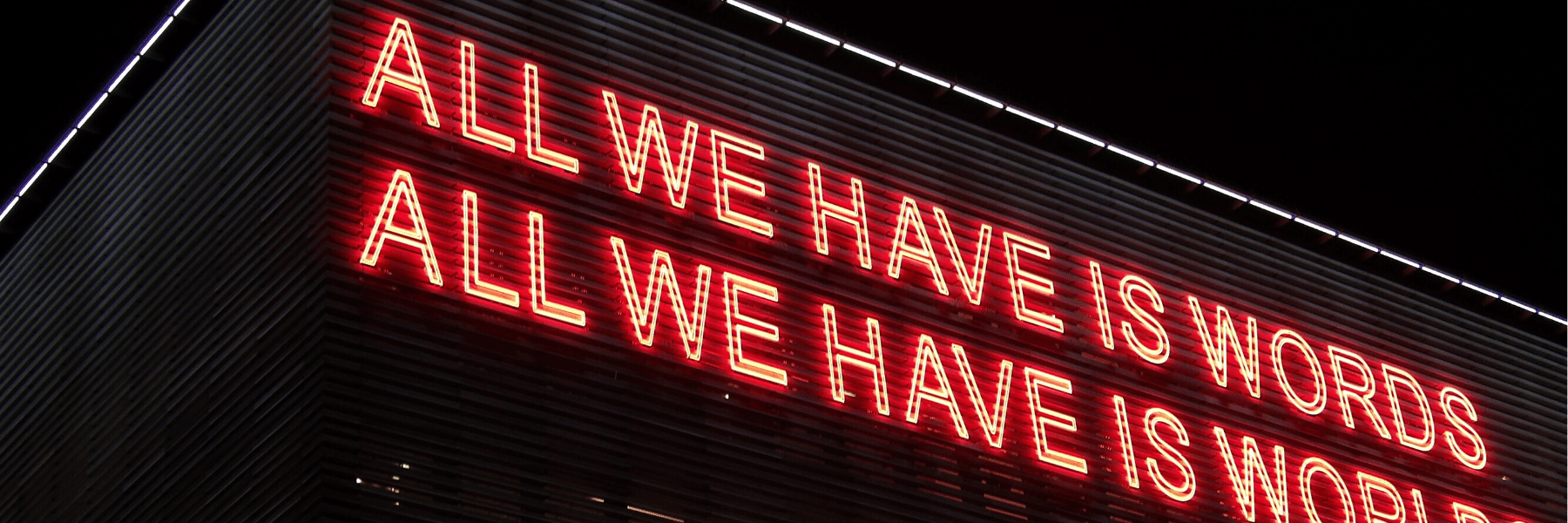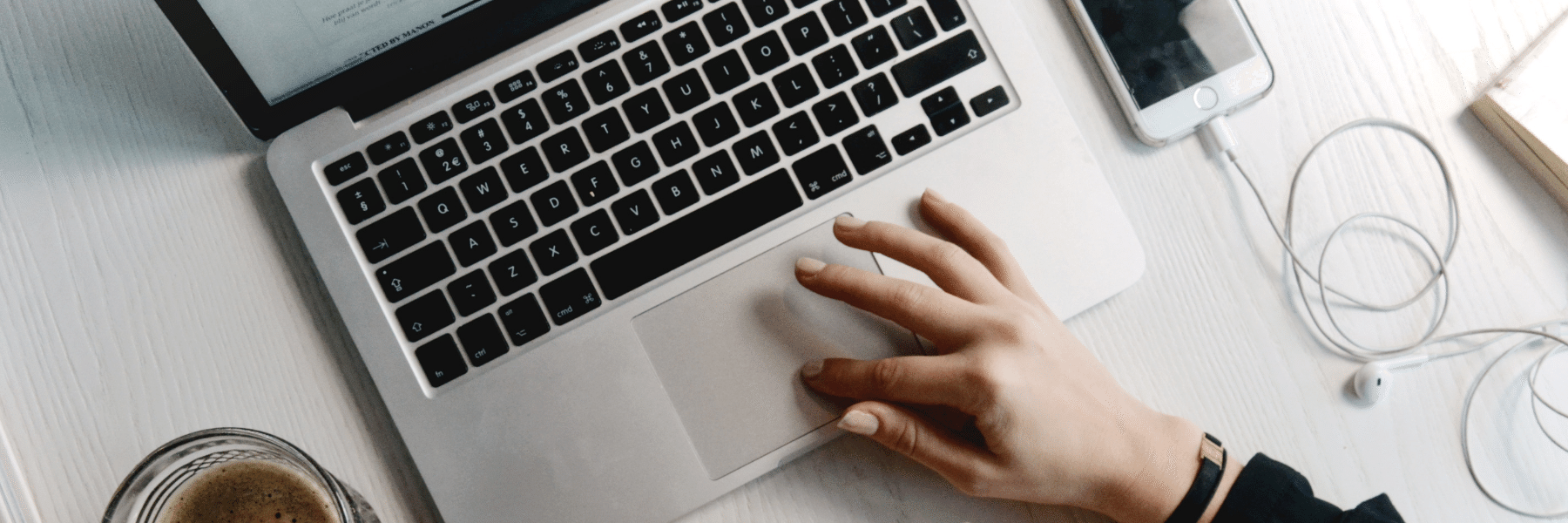Are you ready to capture more SERP real-estate and generate more clicks, conversions and sales?
In this guide, you’ll learn everything you need to know about ad extensions. We’ll cover exactly what they are, the different types available and how to get them set up in Google Ads.
What Are Ad Extensions?
Ad extensions are add-ons that provide searchers with extra information in your ads. They allow users to learn more about your products/services, and provide a better user experience by offering extra features.
These extensions include links to relevant pages on your site, allow users to message your business from the SERPs, customer reviews and more.
Sometimes, these extensions will be added automatically by Google. These are known as automated ad extensions, which we’ll explore later (along with the all-important manual ad extensions).
But before we explore the different types of ad extensions available to you, let’s take a look at how to add them within Google Ads.
How to Set Up Ad Manual Extensions
Thanks to the various changes Google has made over the years, it’s now incredibly simple to add extensions to your campaigns. First, log in to your Google Ads account and click “Ads & extensions” in the left-hand menu:
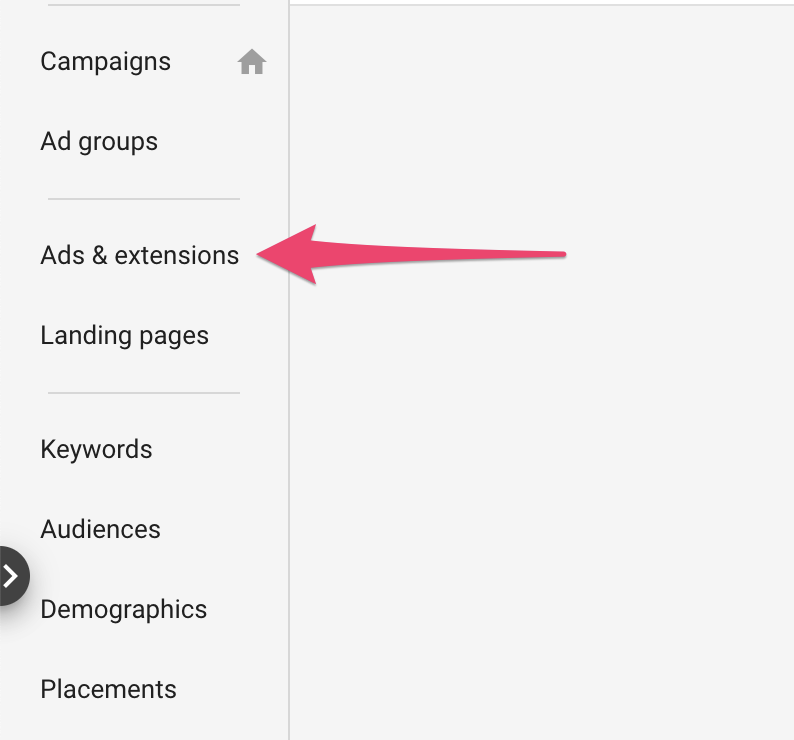
Next, click “Extensions” at the top of the page. This will take you to the Extensions management page:
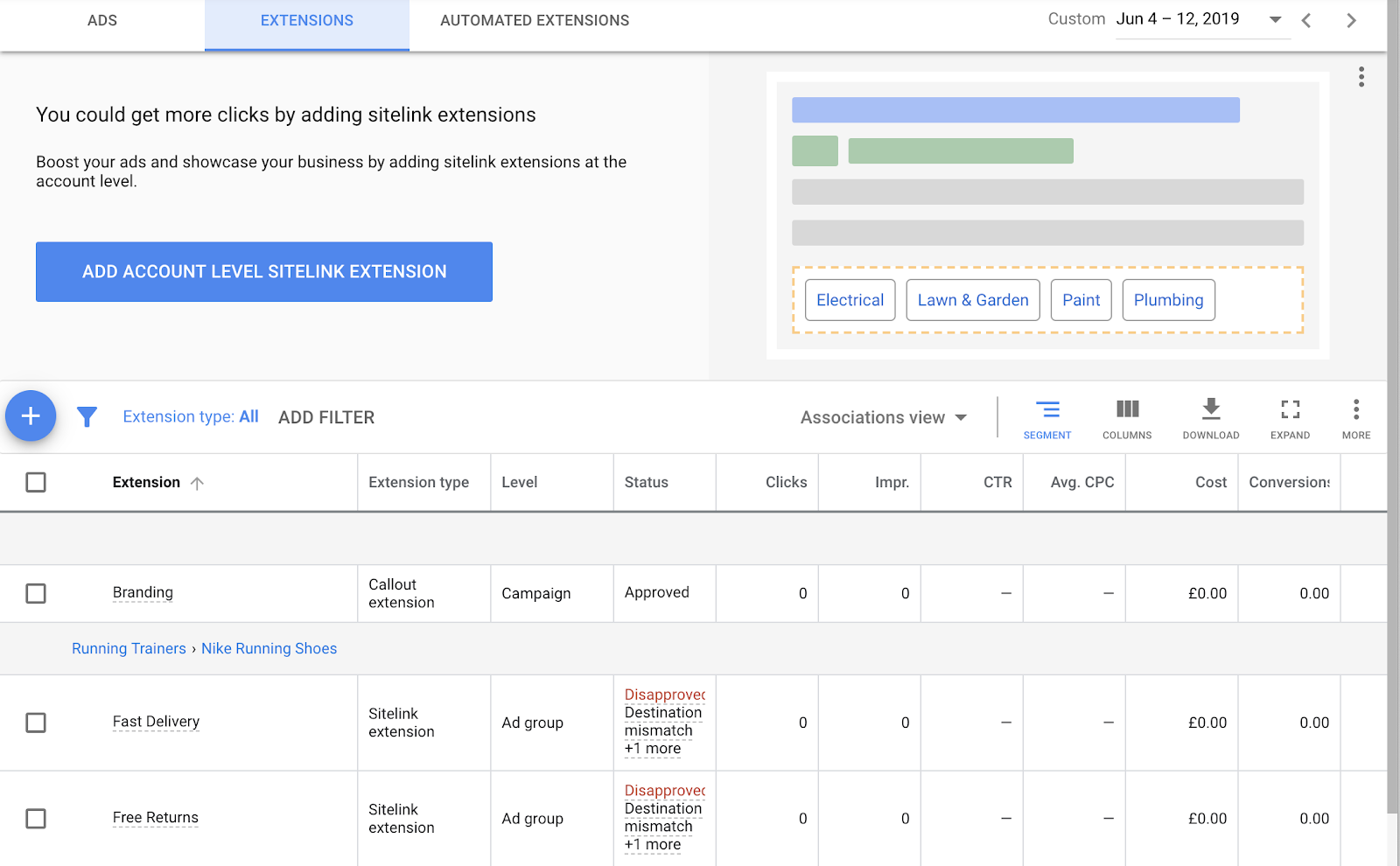
You have two options here:
- Create a sitelink extension across your entire account. This will apply the sitelink extension to every campaign you’re currently running
- Create individual ad extensions
For the purpose of this guide, we’ll run through the process for the latter option (as it’s most commonly used by marketers). To create an ad extension, hit the blue “plus” button and select the ad extension you wish to add to your campaigns (don’t worry, we’ll run through each of them in the following sections of this guide). Let’s select “Sitelink extension” for this example:
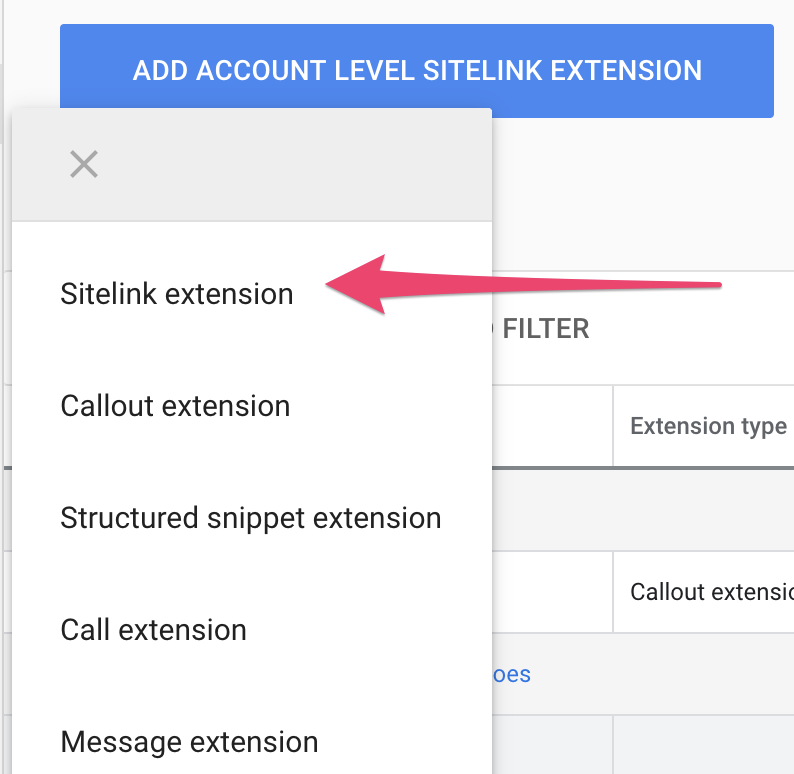
You’ll be taken to the extension set up page. Each extension has their own variables that you must enter, but the process is very straightforward for each. Here, we need to add sitelink text, descriptions (optional) and a final URL, which is where the sitelink will direct the user. Here’s an example for a campaign on Colombian coffee beans:
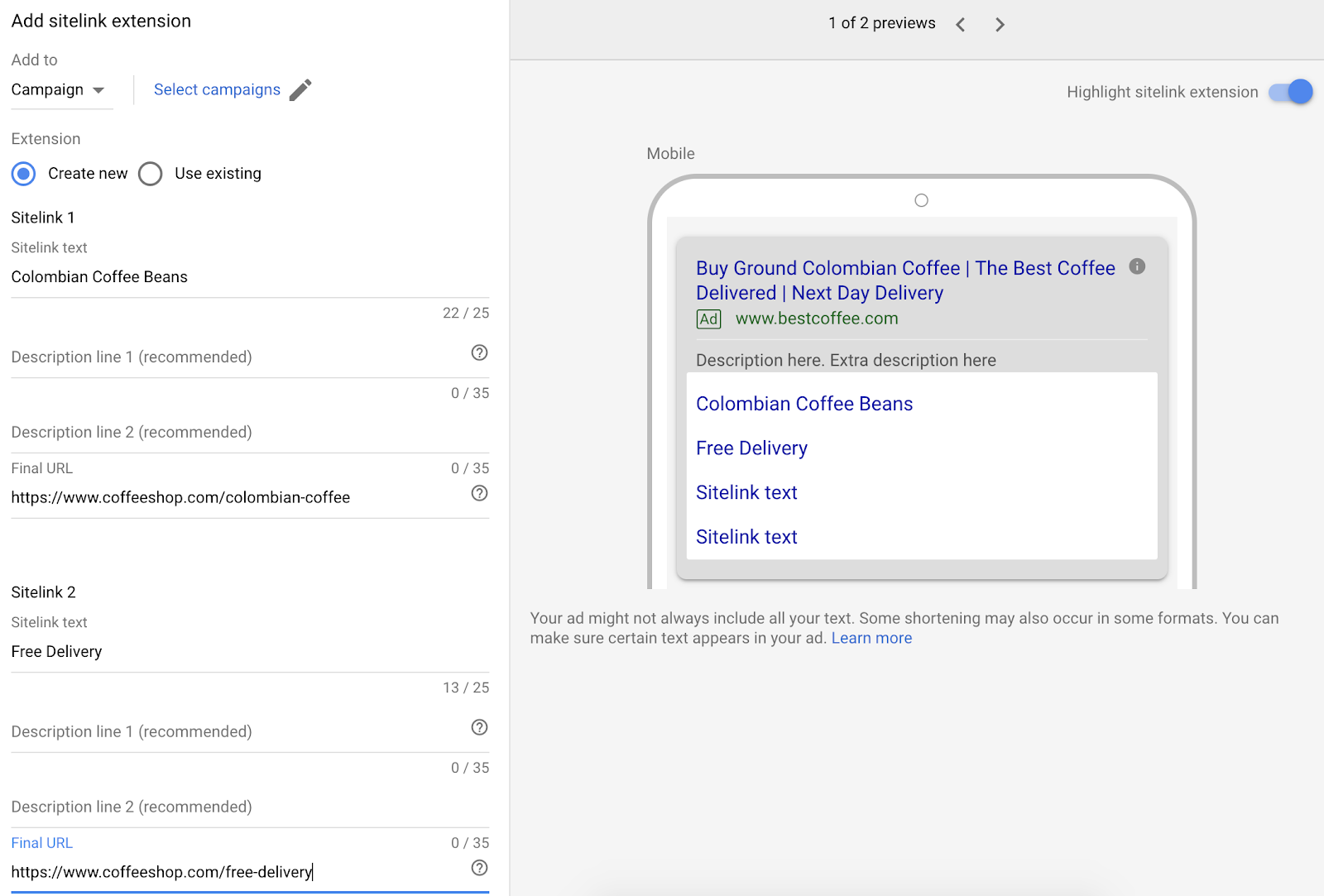
You’ll also need to select which campaign or ad group the extension will be applied to. Once you’ve entered all pertinent information, click save. You are also able to select a schedule for your extensions to run under “Advanced options.”
Once saved, your ad extension will be under review. Assuming everything fits in line with Google Ads’ guidelines, your ad extension should be good to go in no time!
10 Manual Ad Extensions
There are manual and automated ad extensions. Here, we’ll run through the 10 manual ad extensions available for your ad campaigns. These are ad extensions you have to add manually to each of your campaigns.
We’ll run through what they are, examples of them in action and what they’re best used for.
1. Sitelink Extension
As you learned above, sitelinks allow you to add additional hyperlinks to your ads, providing access to relevant pages to your website. Here’s an example for an ad when searching for “email marketing software:”
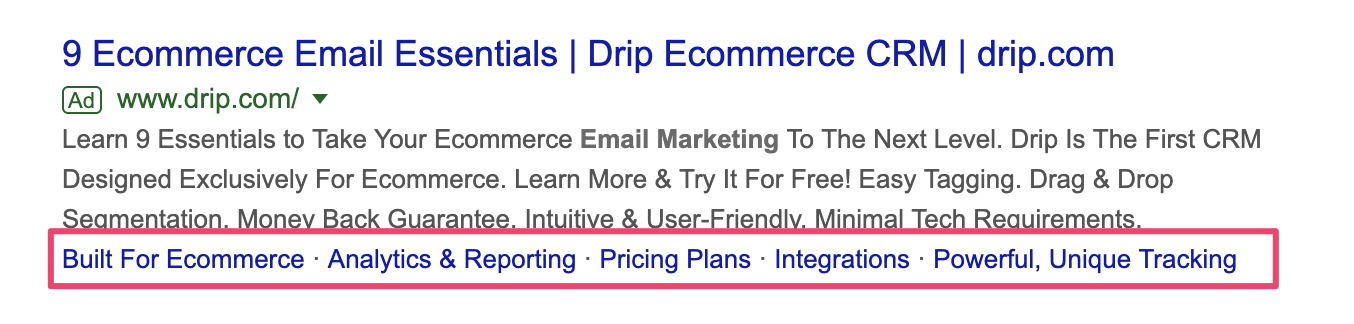
Here, Drip has used site extensions to highlight some of their unique selling points, such as their target market, features and integrations. This is a clever way to double-down on the additional SERP real estate while providing your users with more information.
2. Callout Extension
Callout extensions provide extra snippets of text you can use within your ads. They’re laid out similar to the sitelinks above, allowing you to add extra “punchy” bits to your ad copy:

You can add four different pieces of text, each with a limit of 25 characters. Callout extensions are best used for showcasing your differentiators, or any promotions and offers you’re promoting at the time. In the example above from Southwestern, they highlight how you can earn loyalty points, save money and book quiet parts of the carriage on their trains.
3. Structured Snippet Extension
Structured snippets are extensions that allow you to highlight certain attributes of your product or service. For example, if you offer package holidays, you might include a structured snippet that includes some featured destinations.
Here’s an example straight from Google:
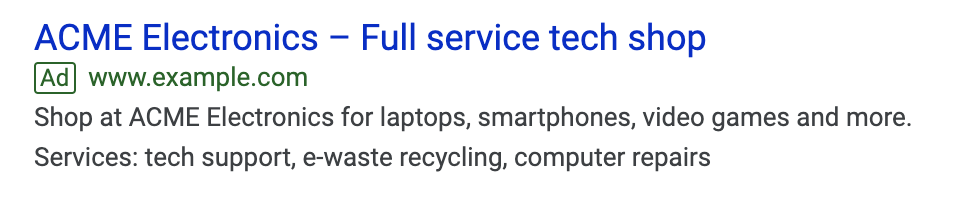
Other ways you could include structured snippets are:
- Technical specs of your product
- Job roles of your customers e.g. “Used by: Salespeople, Account Managers” etc.
- Different product styles, for example, sunglass frames
4. Call Extension
These extensions allow users to dial your business directly from the SERPs. This is how it looks on desktop:

On mobile, users are able to click a button and dial directly from their smartphones:
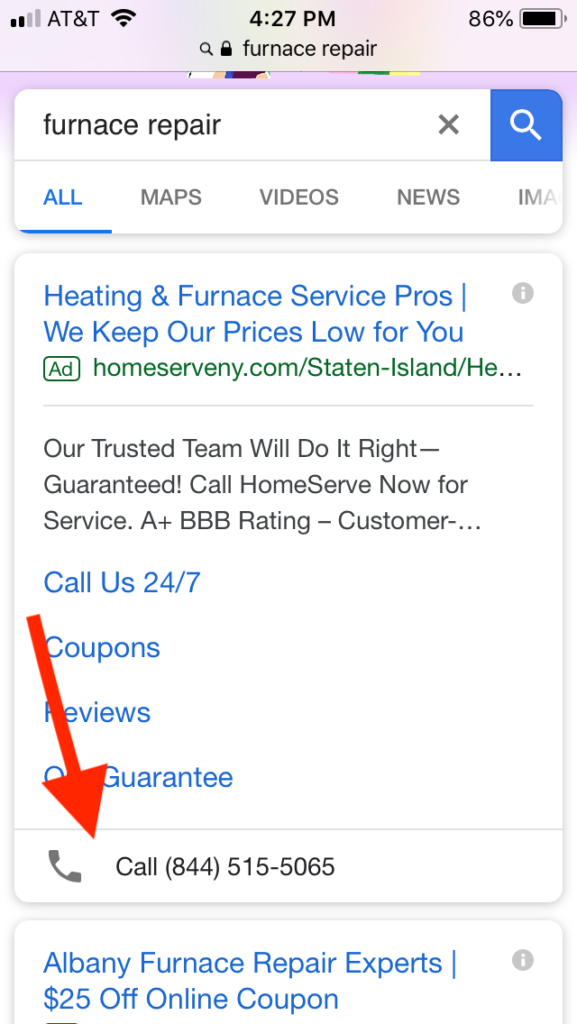
This extension is perfect for local businesses (such as restaurants, where customers wish to make last-minute bookings) or businesses with a complex or expensive offering.
5. Message Extension
Similar to call extensions, message extensions allow mobile users to send SMS messages to your business straight from the SERPs:
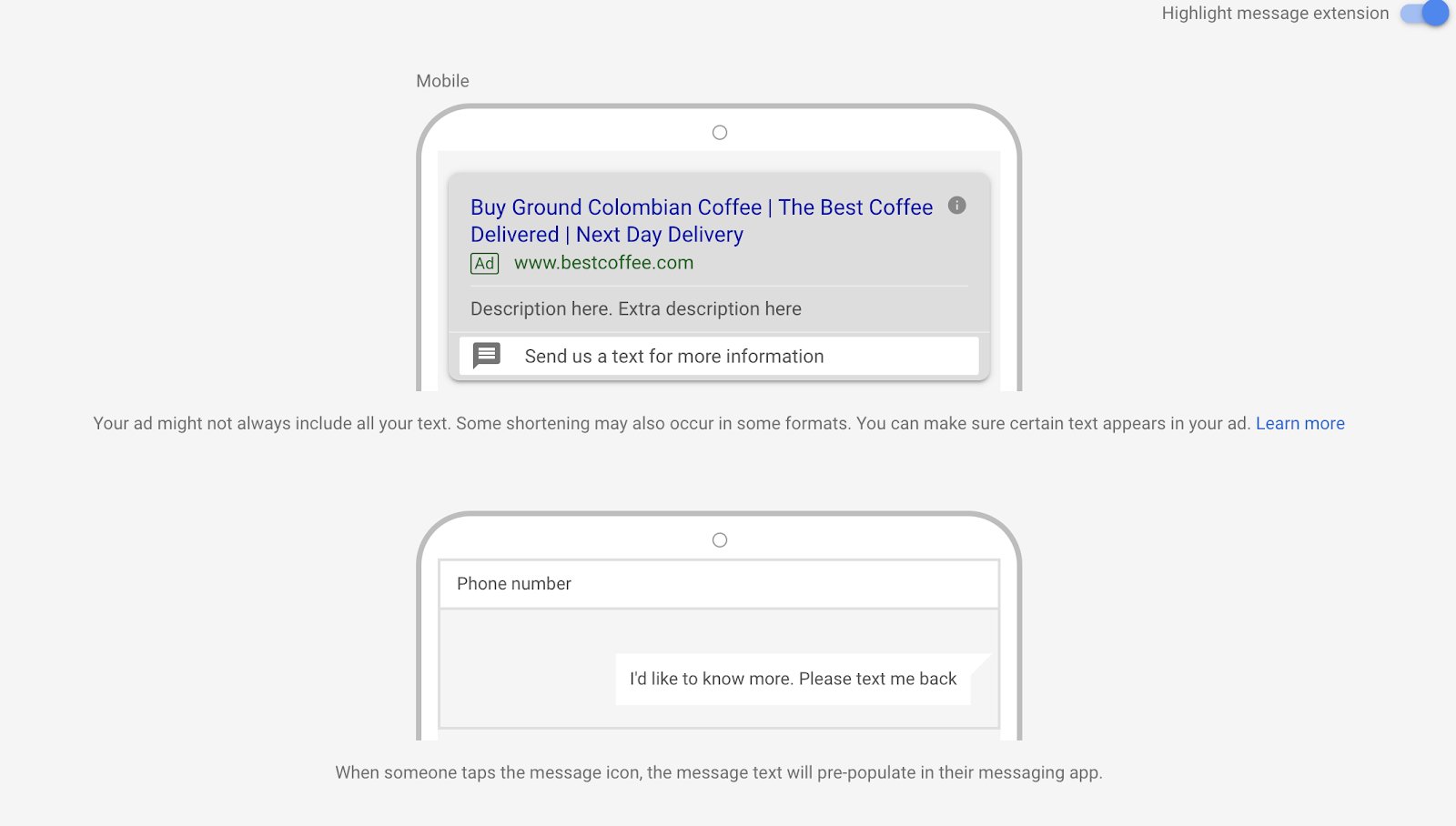
As laid out in the screenshot above, when a user clicks the message call-to-action, their messaging app will automatically pre-populate the message text with a predefined customer message. This makes the act of reaching out to your business super easy for the user.
6. Location Extension
To include a location extension to your ad, you must first have a Google My Business account. Once you connect the two together (which you can do by going through the location extension creation process), you’ll be able to add them to your ads:
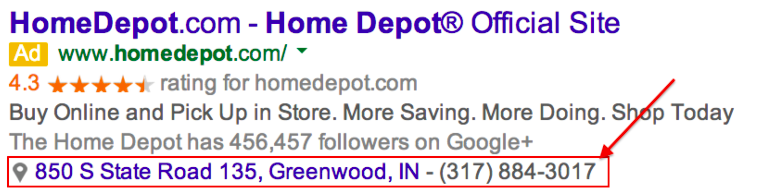
As you can see, the location extension is positioned next to the “location pin” icon. Not only that, but users are able to click the extension in order to see where your business is on Google Maps.
This extension is another one that local businesses will benefit from. Especially in retail or hospitality spaces.
7. Affiliate Location Extension
If you sell your products via wholesale in other retail stores, then this extension will be invaluable. With the affiliate location extension, you can show users the nearest location where they can buy your products:
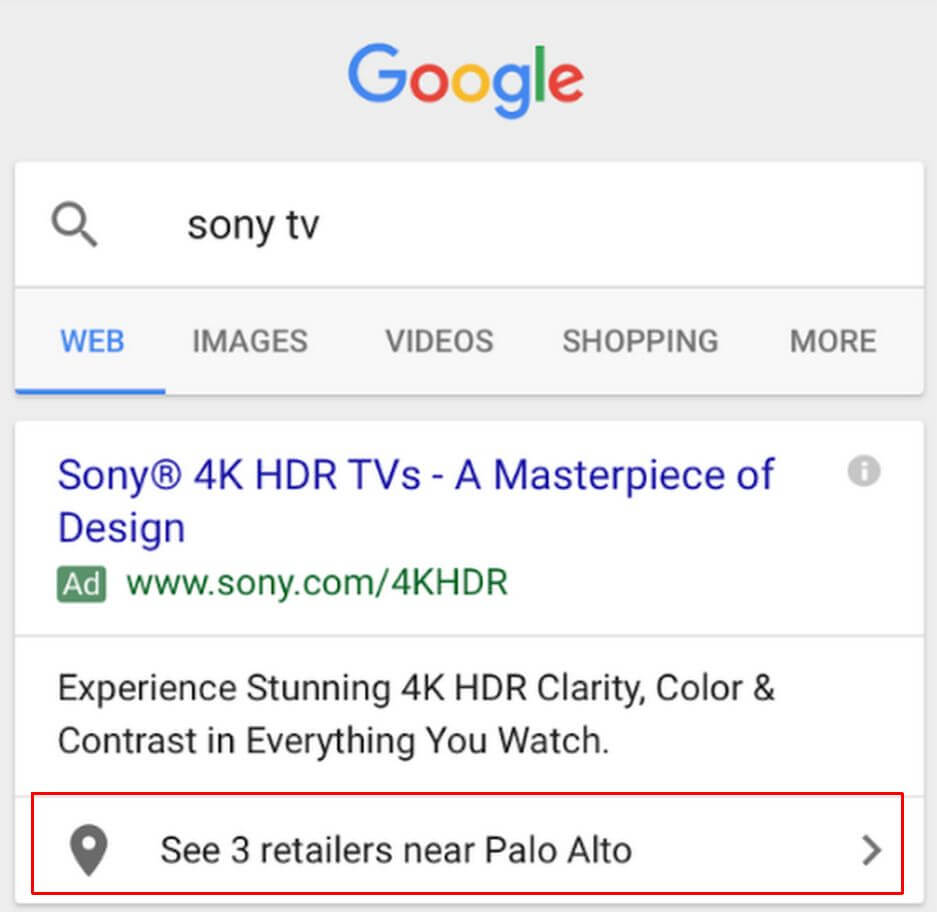
When setting these up in Google Ads, you’ll be able to select the country your products are available in, followed by the outlets that sell them:
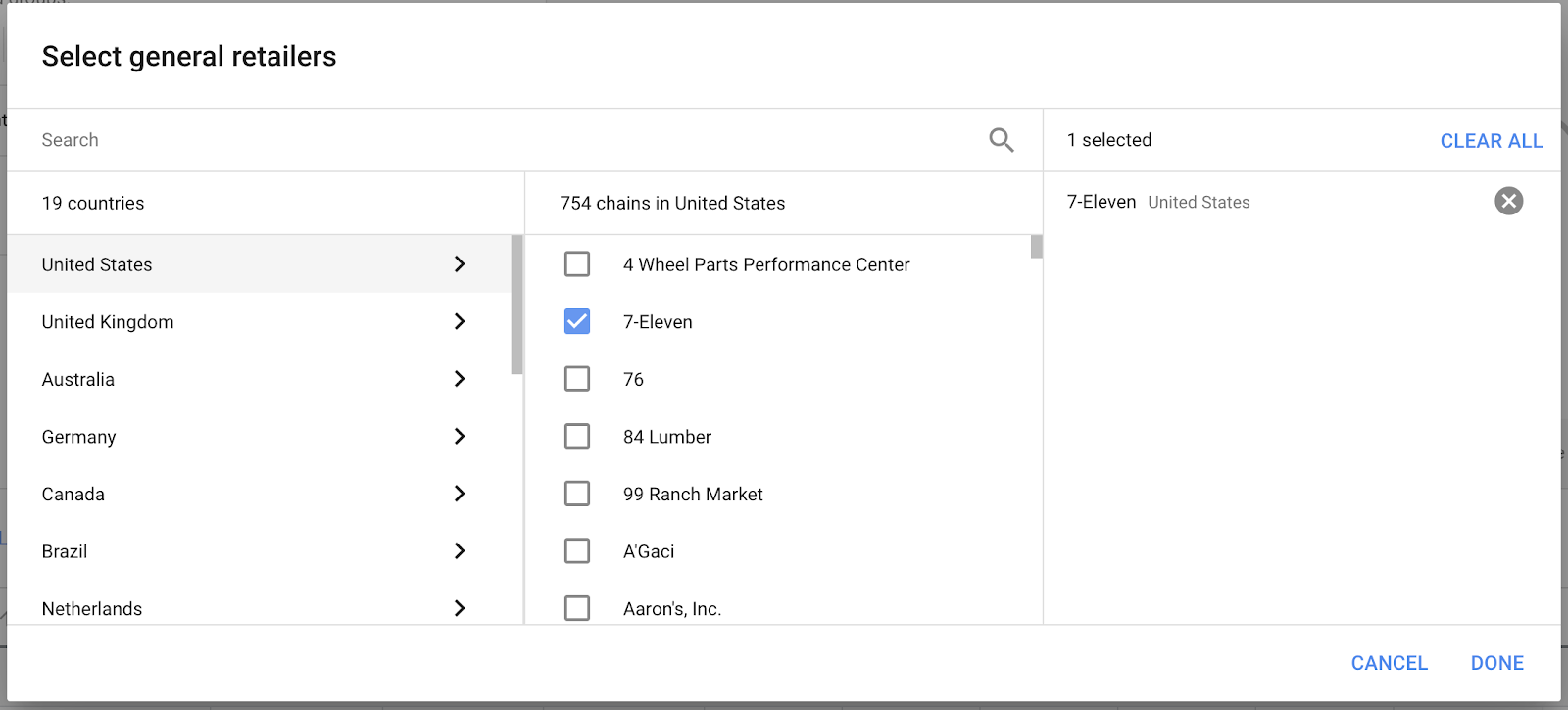
8. Price Extension
Price extensions allow you to feature specific products, along with pricing and descriptions as cards below your ad. They’re also clickable, allowing searchers to browse and navigate to the product they’re looking for:
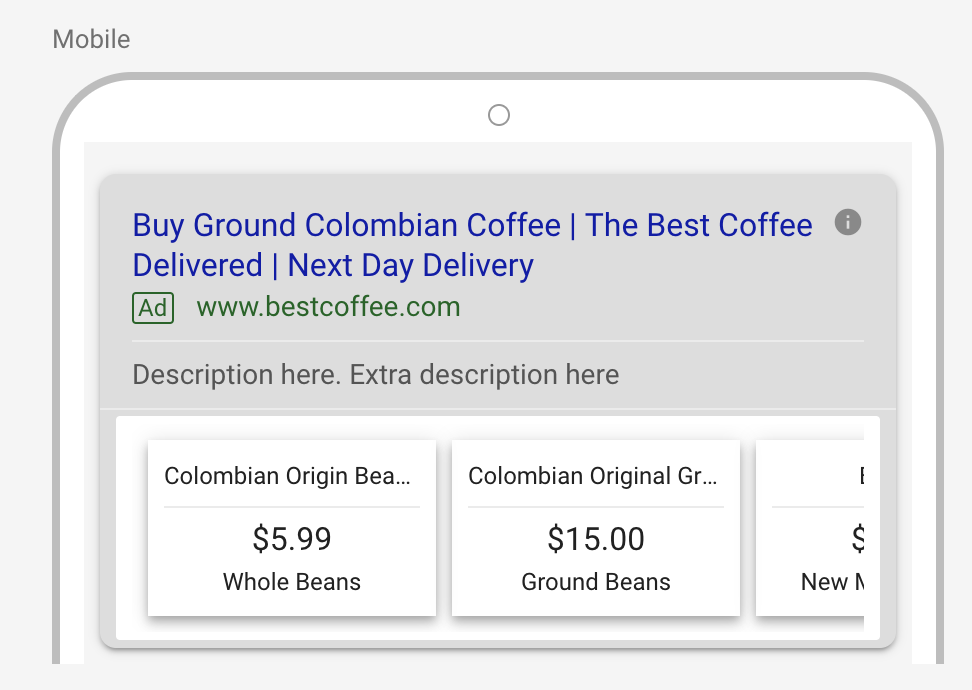
This is perfect for marketers selling products or services that offer different variations. For example, if you offer travel coffee cups, you could use price extensions to feature different colors and sizes.
9. App Extension
If you’re promoting a mobile app, the app extension will allow users to install it directly from the SERPs. This works well for branded apps (e.g. “clash of clans”) as well as broader terms (e.g. “best productivity app”):
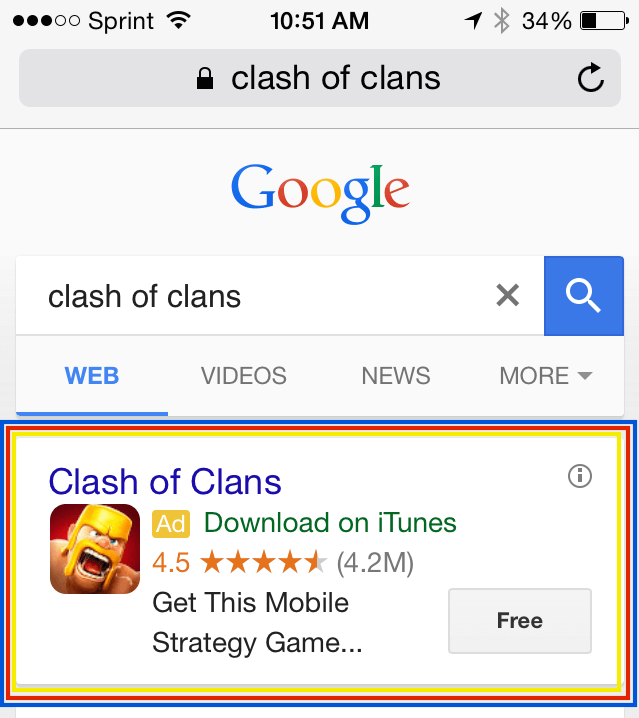
These extensions will only work on mobile devices. Once a user clicks your app extension call-to-action, they’ll be taken to the App Store or Google Store respectively.
10. Promotion Extension
Finally, promotion extensions allow you to bring extra attention to any offers, discounts etc. that you’re currently promoting. This allows you to grab the attention of shoppers with a great deal, potentially boosting conversions:
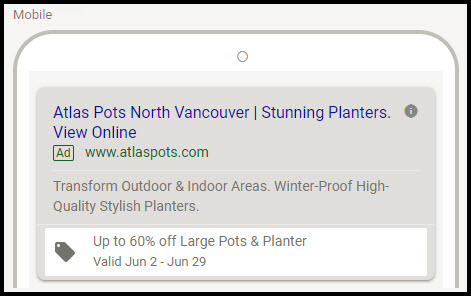
Automated Ad Extensions
We’ve run through the common manual ad extensions that you can apply to your ads. Depending on your business type, and what you offer, some may be more effective than others.
But there are also various ad extensions that Google applies automatically. Here, we’ll run through each of these and what triggers them to appear.
1. Dynamic Sitelink Extensions
Google may apply sitelinks to your ad if they feel it adds to the overall experience, as well as what the searcher is looking for:
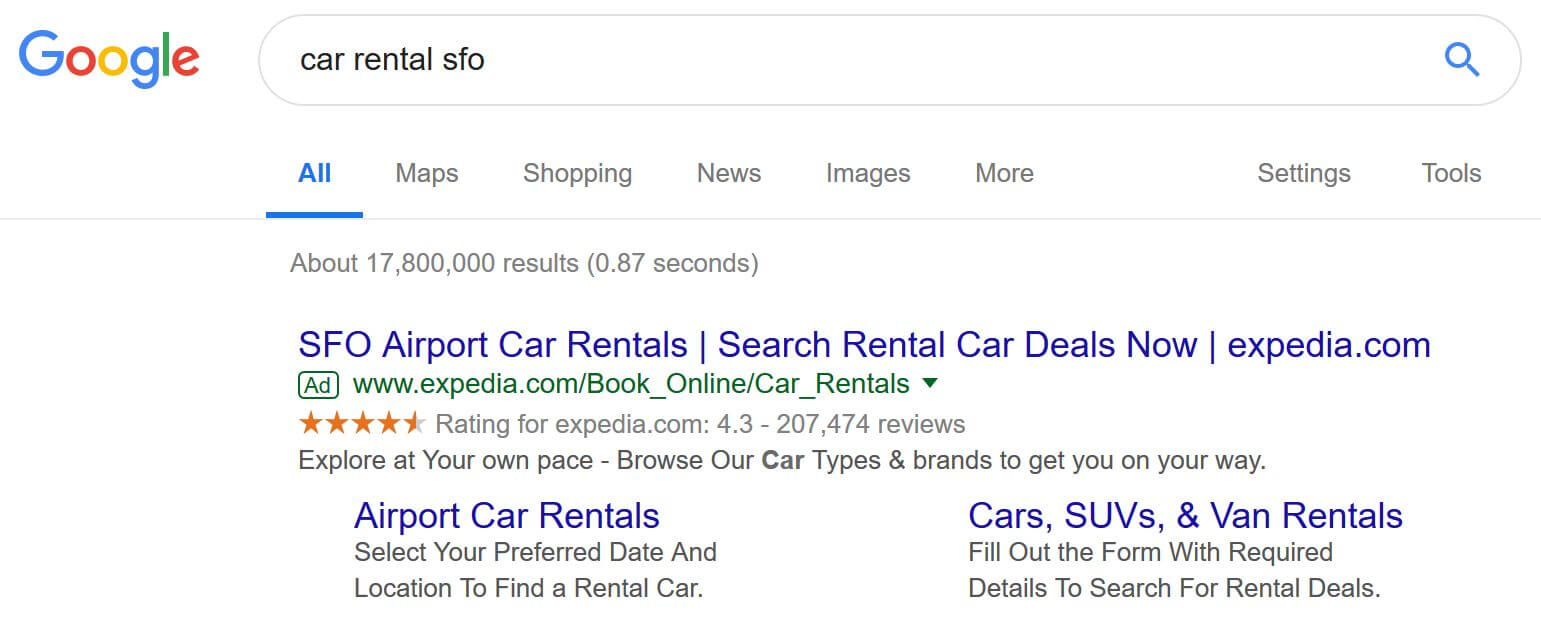
2. Dynamic Structured Snippet Extension
Similar to dynamic sitelinks above, Google may add structured snippets if the content on your landing page is relevant to what the user is searching for:
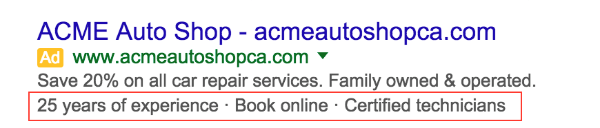
3. Dynamic Callout Extension
Again, if Google feels there’s any relevant content for a callout extension on your website, they’ll automatically add it in the form of a callout extension.
4. Automated Call & Message Extensions
If your website indicates that one of your core conversion goals is to generate phone enquiries, then Google may add call or message extensions to your ads. This also provides a better experience for their users, as they’re given relevant information right within the SERPs.
5. Automated Location Extension
Similar to the above, if an address or map can be found on your website, Google will automatically add a location extension to your ads. Again, Google wants to provide the best experience possible, and they can do this by making it easy to find your business.
6. Ratings Extension
Finally, if your business has a rating on various review or ratings websites, Google will aggregate the data and display your business rating as an average score:

The extension will show your average score out of five, along with the number of total reviews your business has generated. Usually, they’ll only appear once you’ve generated over 150 reviews.
Conclusion
You should now have a top-level, broad understanding of how to apply ad extensions to your SEM efforts.
Use these different extensions to make your ads pop and capture more traffic to your landing pages. Depending on your goals, you may find several of those covered here to be useful!
Be sure to test the effects each have on your results, too. If you find a certain extension boosts clicks and conversions, consider scaling up and applying them to your other campaigns.
Images:
Featured image: via Unsplash / gdtography
All screenshots taken by the author
Images 1, 2, 3, 4, 7, 10, 13, : via Google Ads
Image 5, 6, 8, : via Google
Image 9: via Clix Marketing
Image 11: via Clicteq
Image 12: via Search Engine Land
Image 14: via AdHawk
Image 15: via Savvy Search Marketing
Image 16: via Search Engine Land
Image 17: via Marketing Mojo